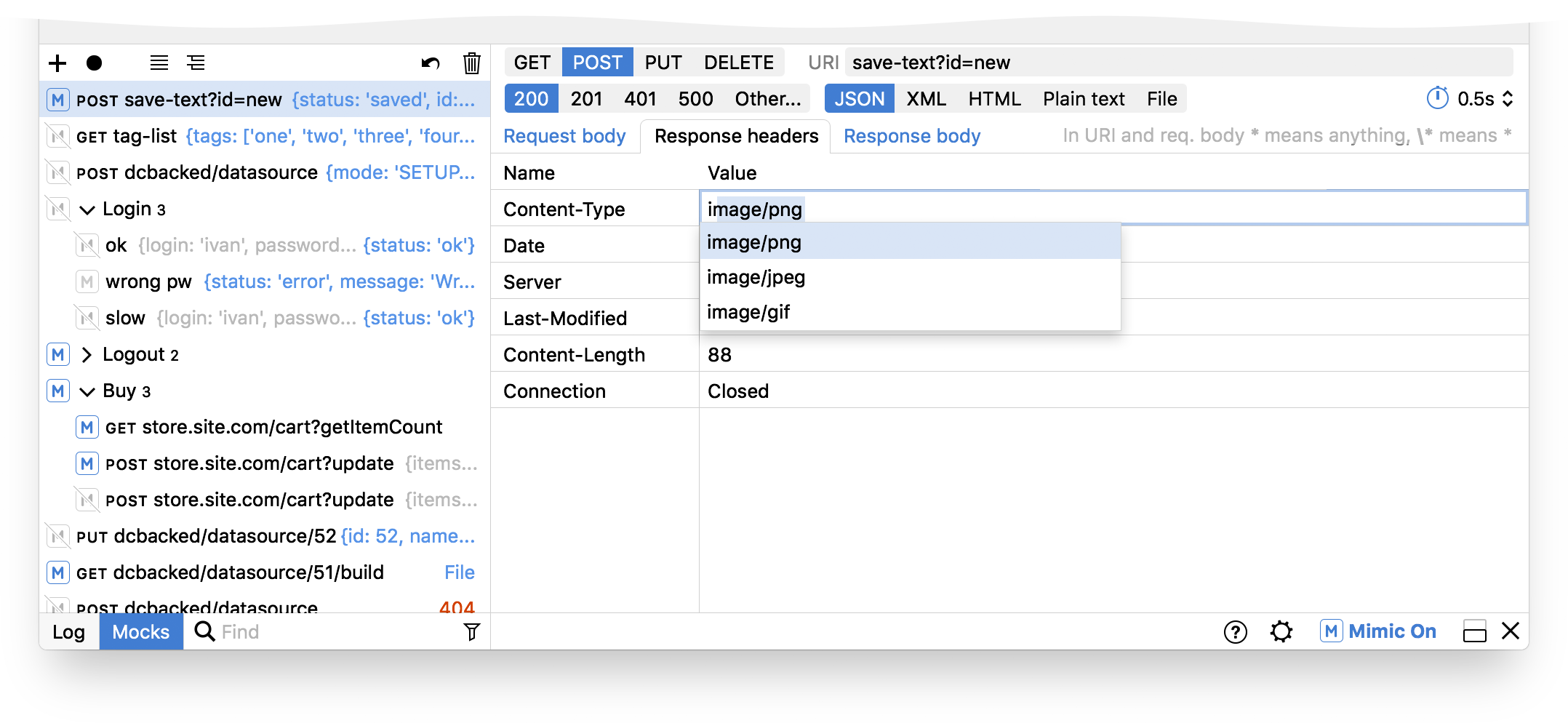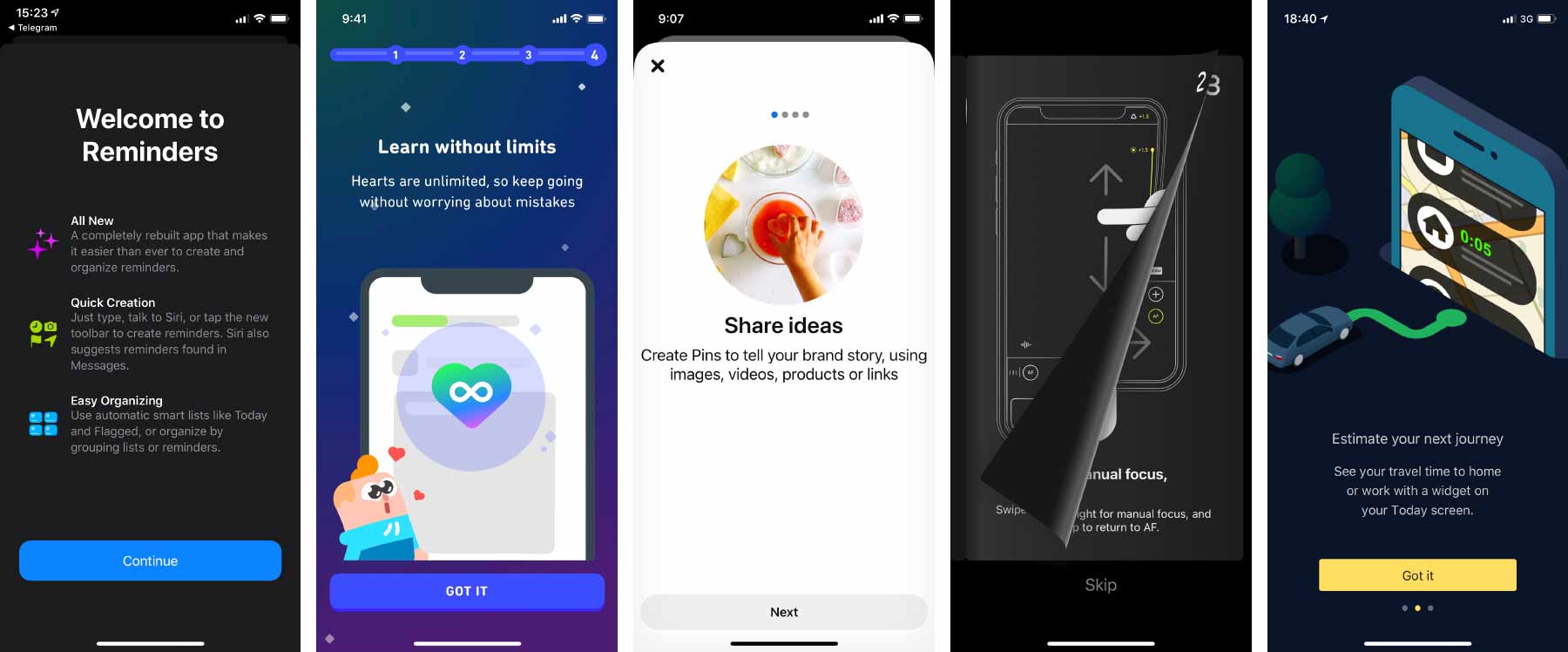UI Museum: Turbo Pascal 7.1
All screenshots for this post were made by Rakhim Davletkaliev.
About:
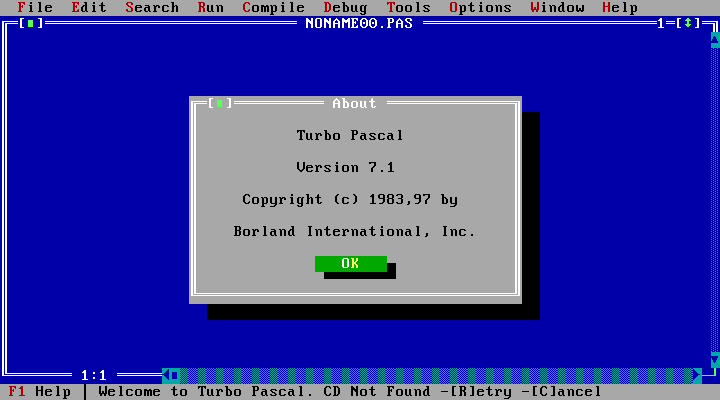
Menu
File. It’s interesting that it was F2 to save, F3 to open, even though the order is already New, Open, Save — as on the GUI systems:
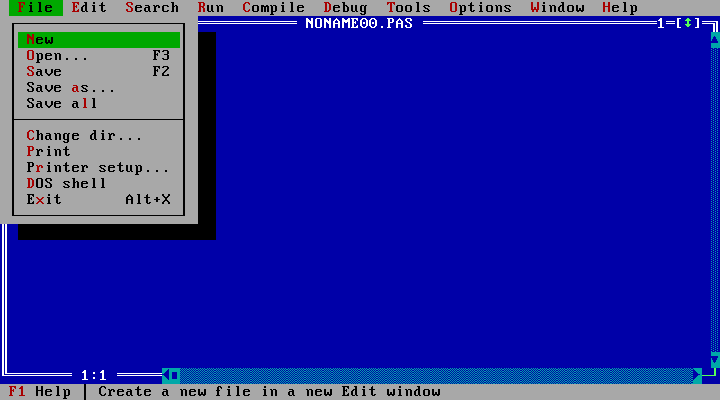
Edit. These keyboard shortcuts for clipboard were much better than Ctrl+K,K and Ctrl+K,B from Turbo Pascal 5.0:
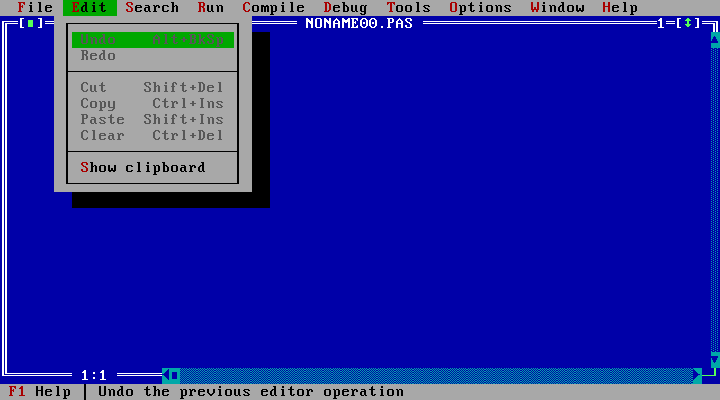
Search:
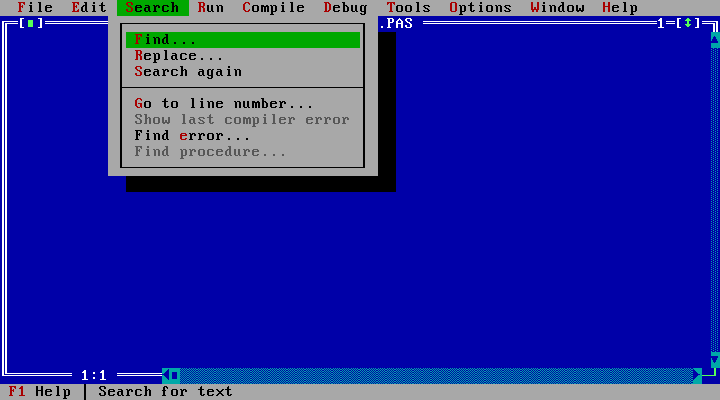
Run:
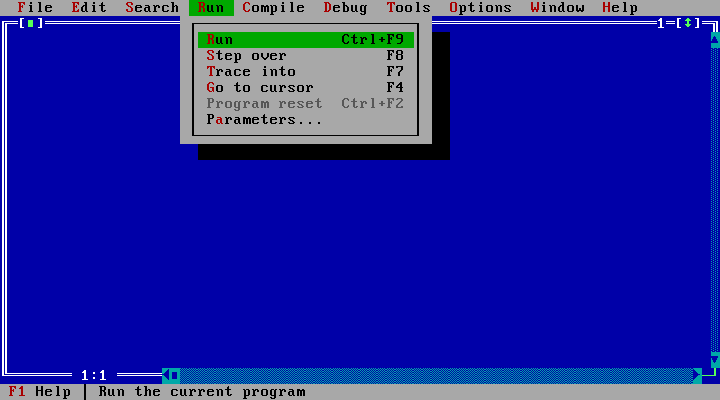
Compile. It’s always bothered me that Run, which you always wanted, had a more complex shortcut (Ctrl+F9) than Make (F9), which you never wanted by itself.
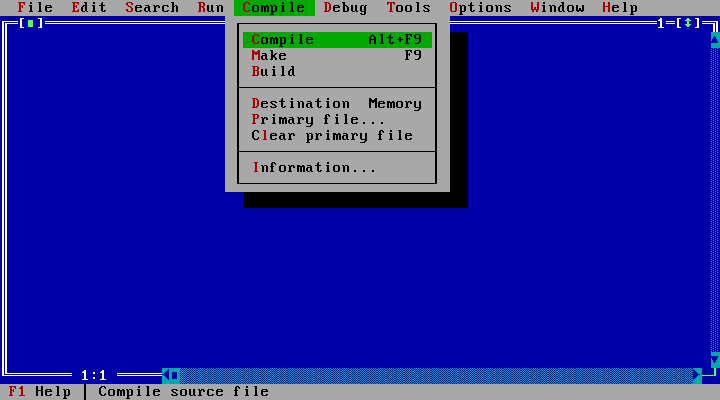
Destination: Memory. An interesting menu item where the value is displayed inline.
Debug:
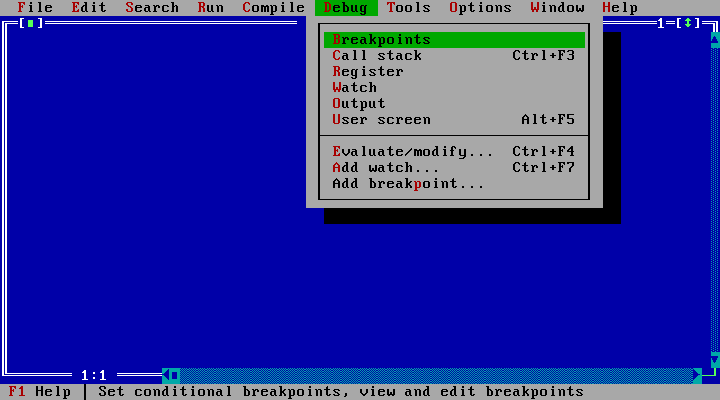
Tools:
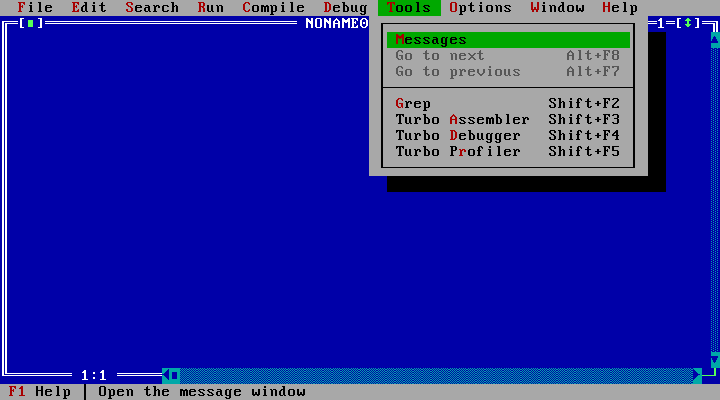
Options:
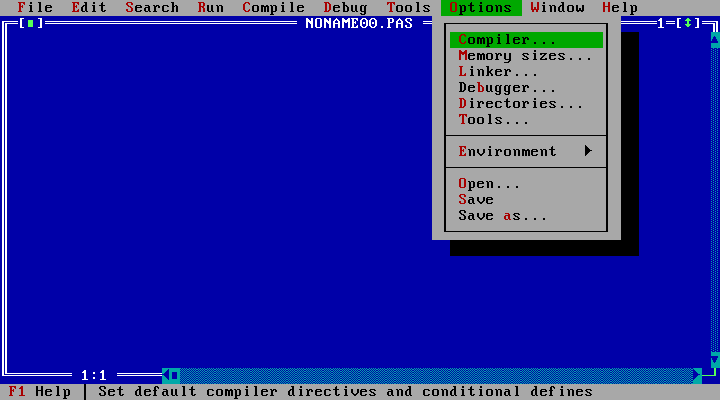
Environment (we’ll get to the windows behind these items later):
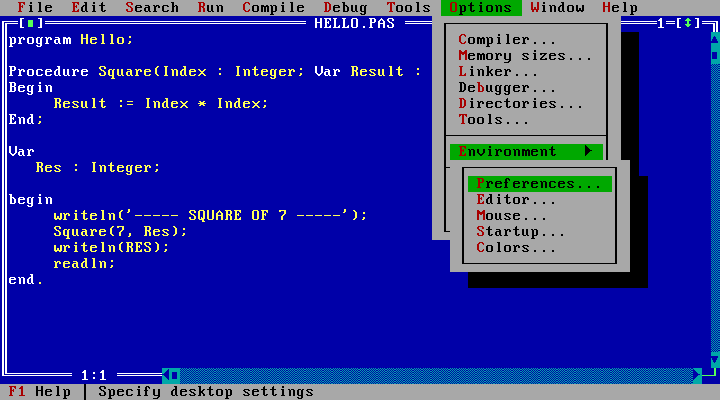
Window:
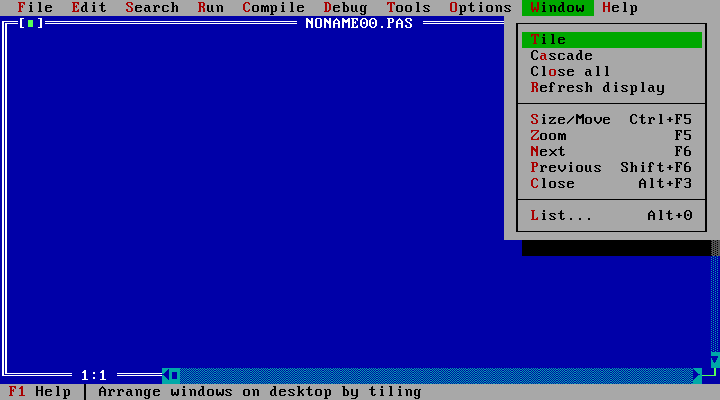
Help:
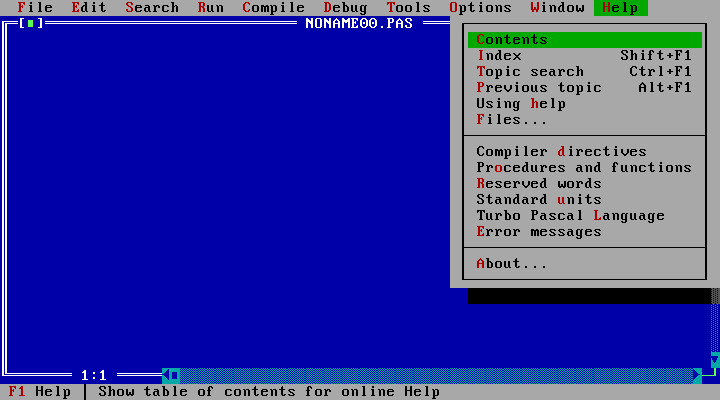
File, Edit, whatever, Window, Help — Borland has copied this standard from the GUI OSes even though they didn’t have to. It was nice.
Shortcut menu:
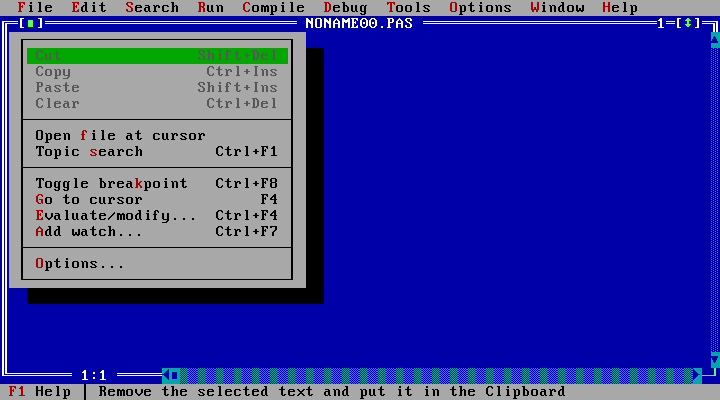
File dialogs
Open:
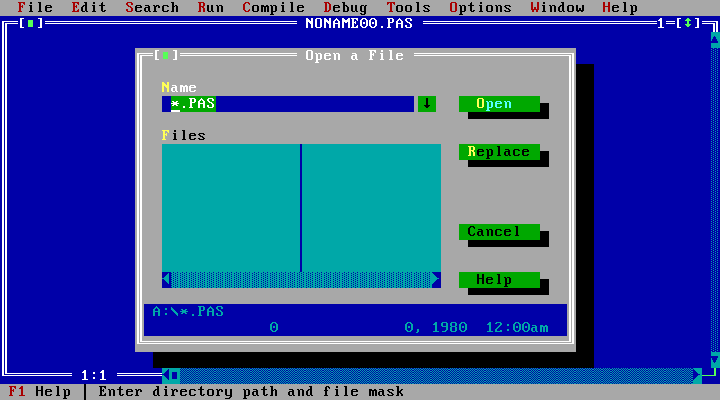
Save:
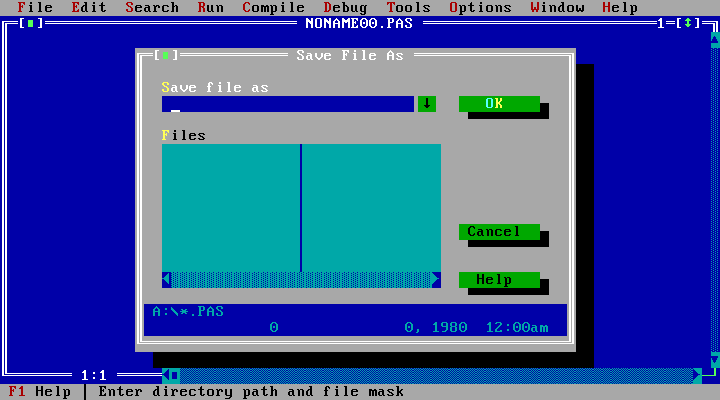
Change directory (in MS-DOS, there always was a current directory):
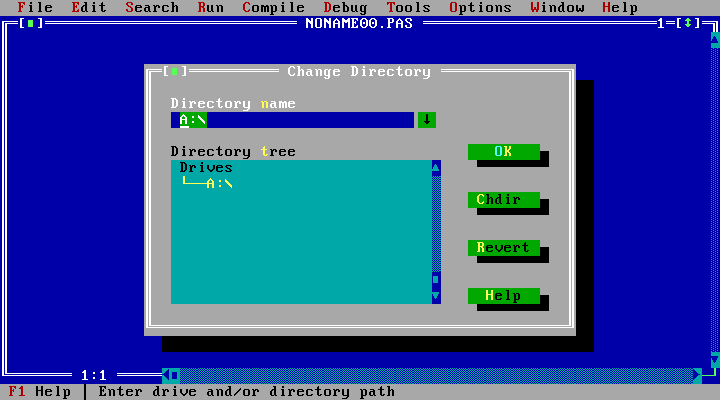
Printer setup:
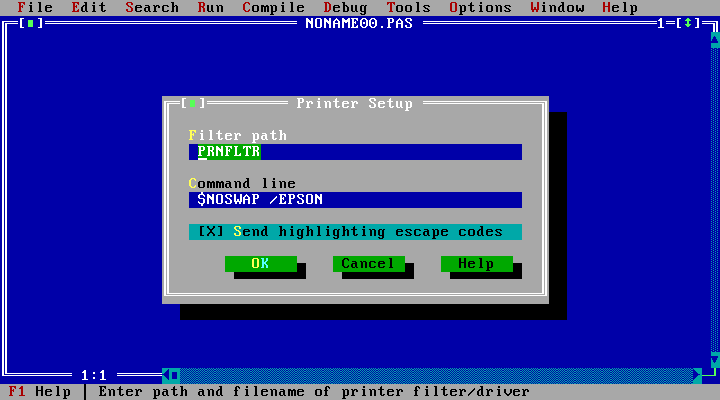
Window management
Cascade mode:
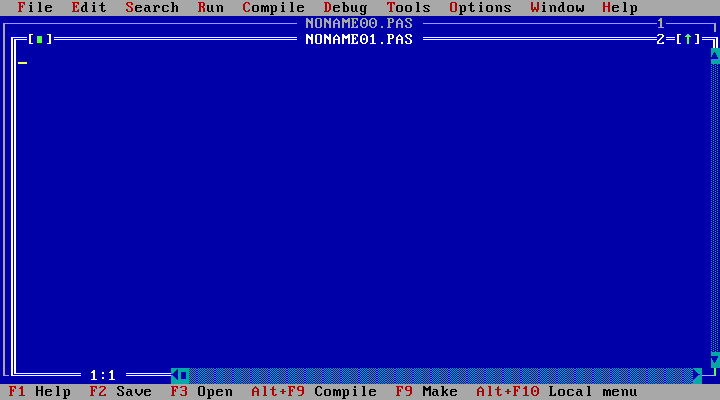
Notice how the active window has a double border.
Tile mode:
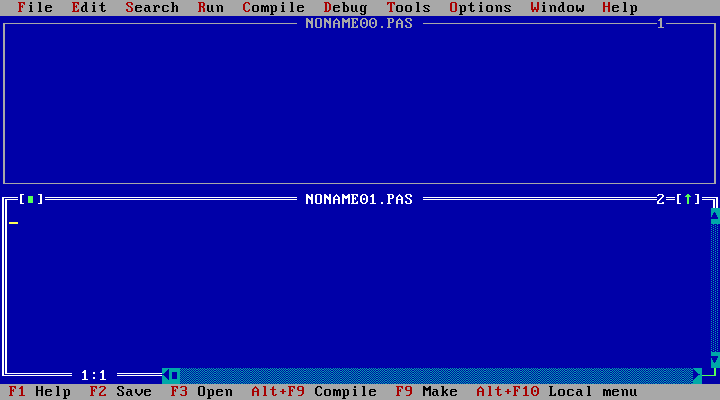
Window list:
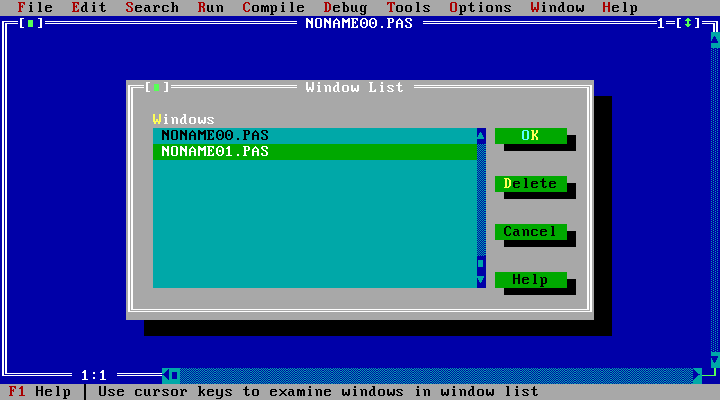
No windows. Notice the background:
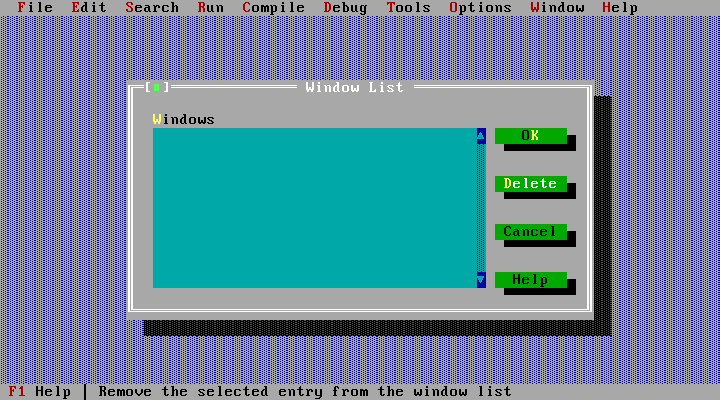
Working with code
A simple program:
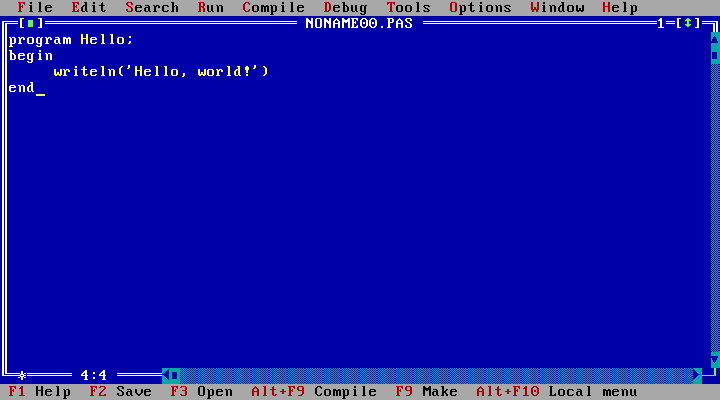
Parameters:
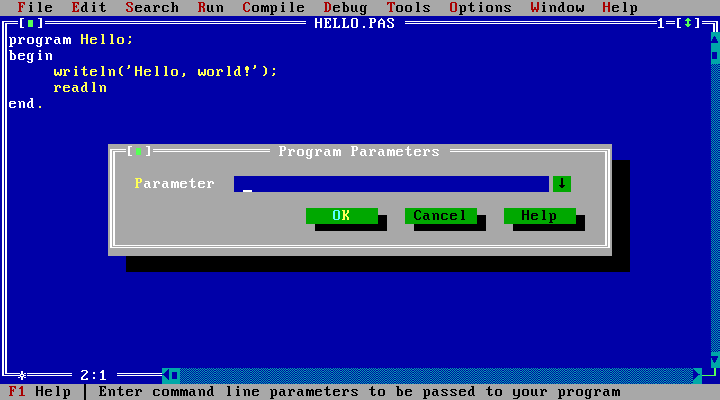
Arguments (what is parameters, then?):
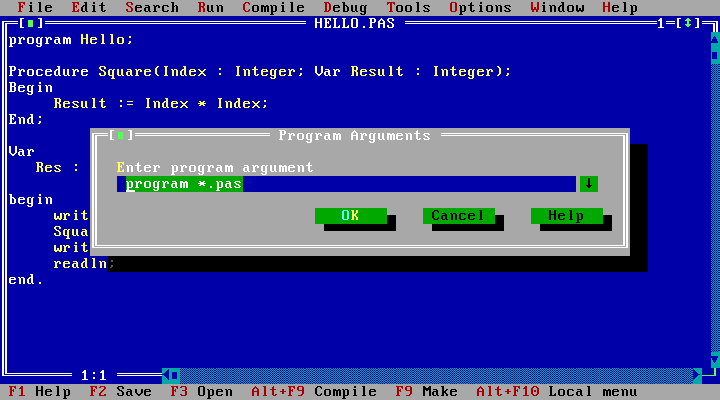
Compile-time error message:
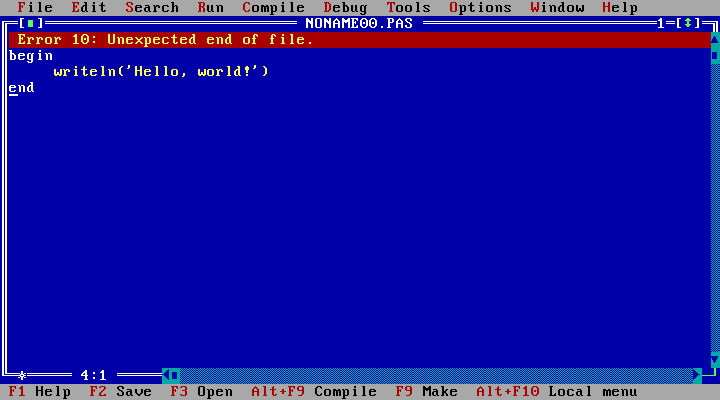
Compiled successfully:
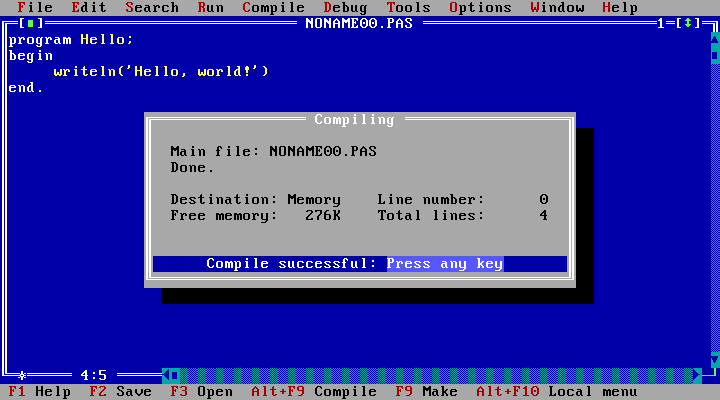
Information:
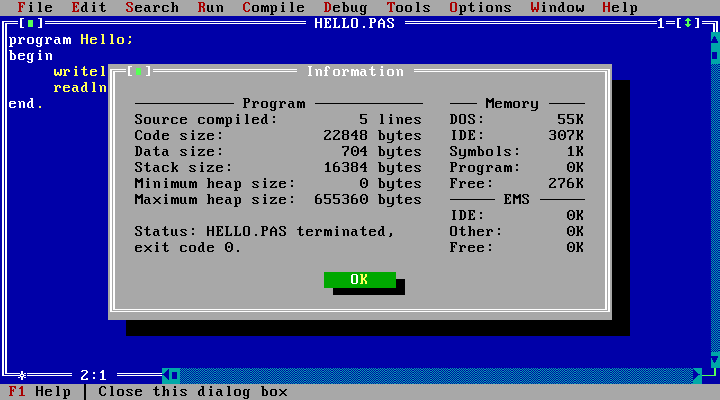
The full-stop at the end of a program is a nice quirk of Pascal.
Go to line number:
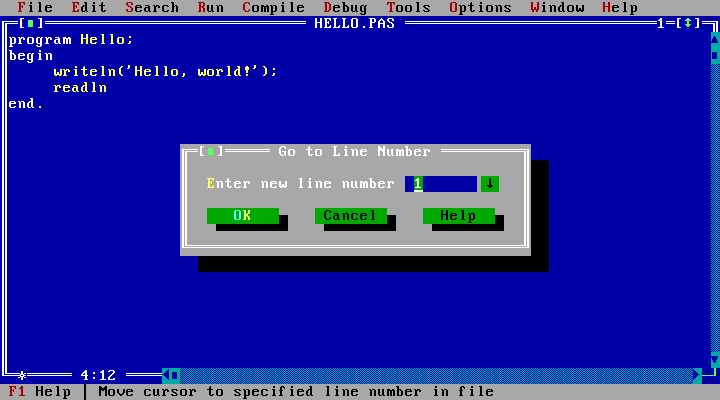
Find:
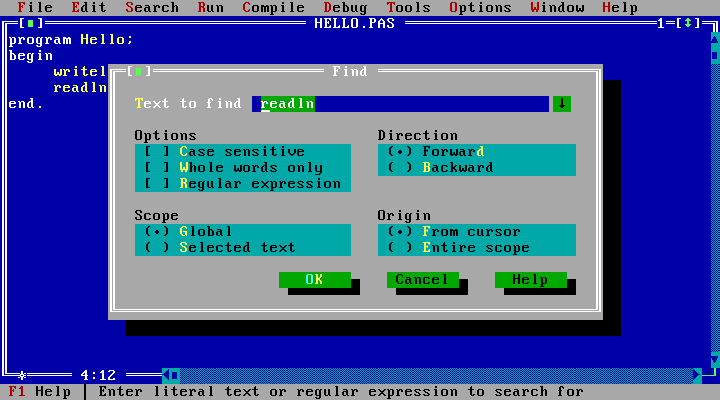
Message box:
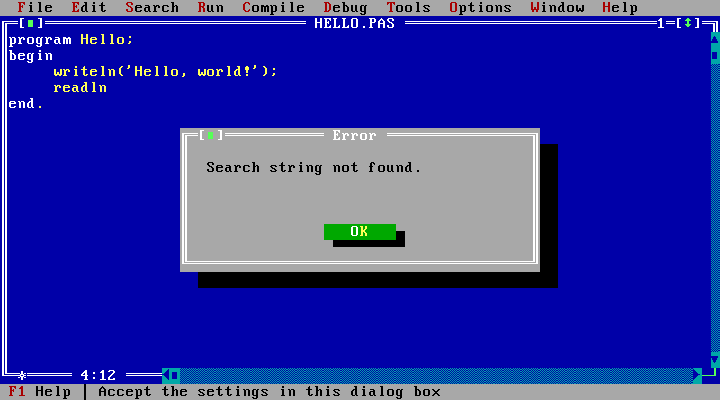
Notice that the main window still has the double border when a dialog is open.
Replace:
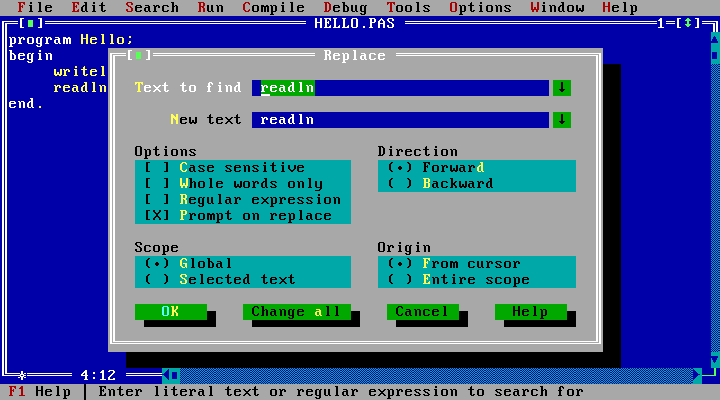
Find procedure:
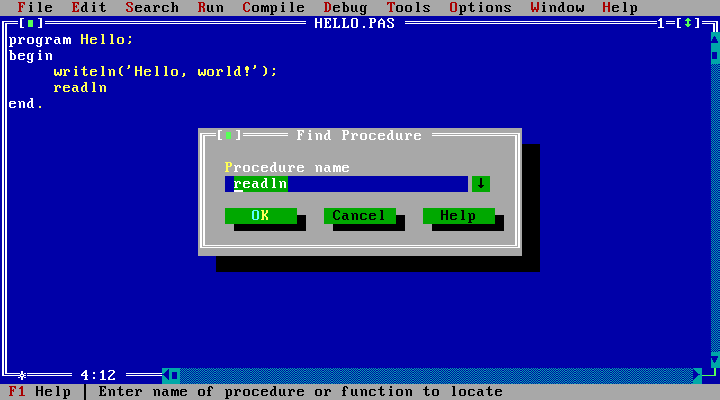
Debugging
Step-by-step:
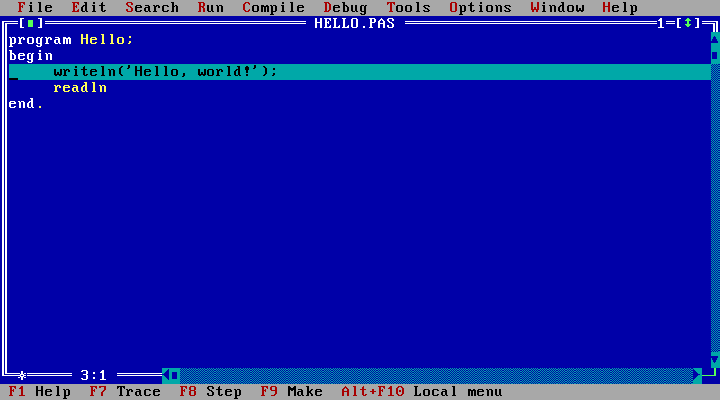
Add breakpoint:
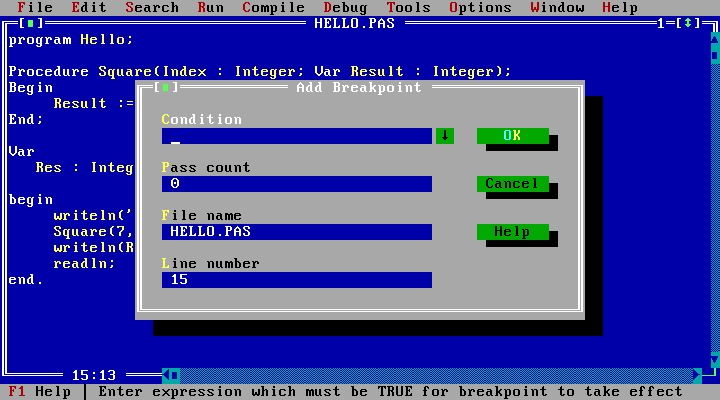
Breakpoints:
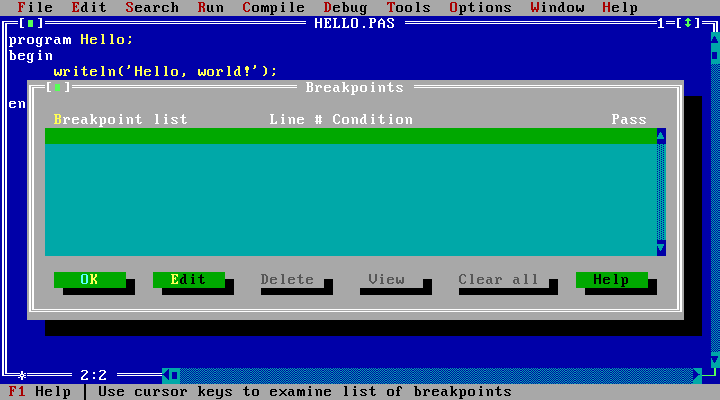
Call stack. Not a dialog box, so the unfocused main window gets the single border:
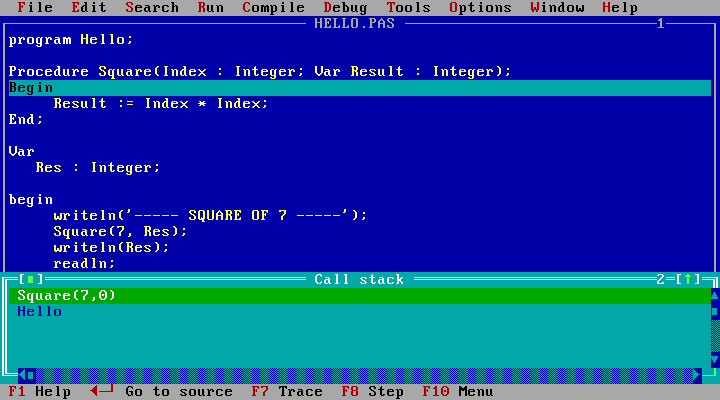
CPU:
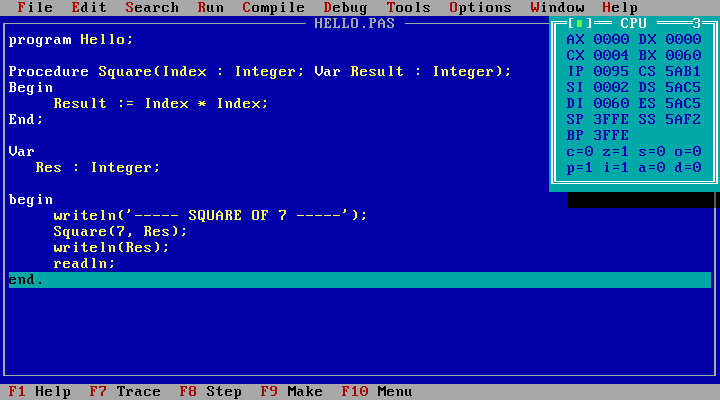
Add watch:
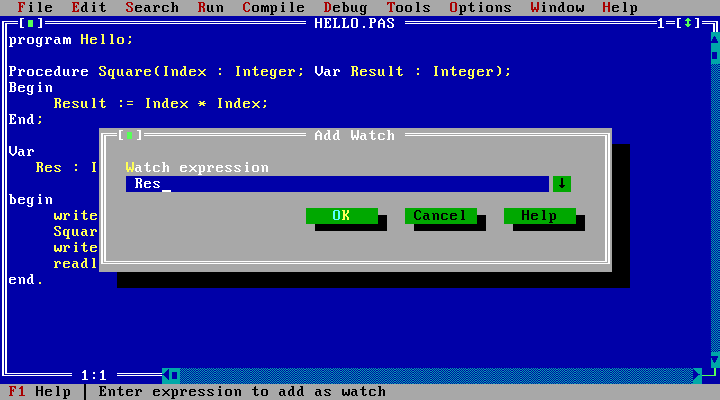
Watches:

Output:
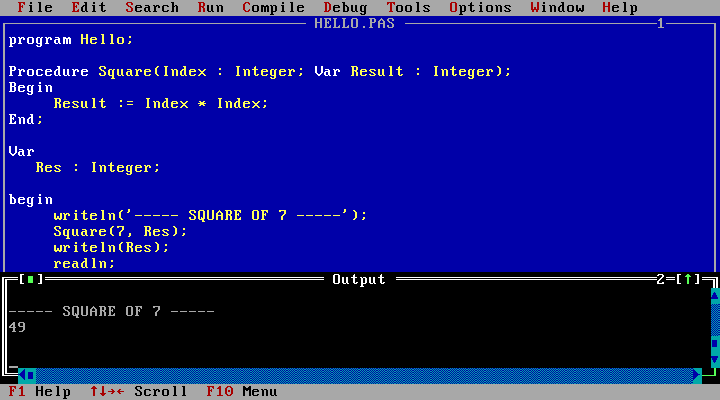
Evaluate and Modify:
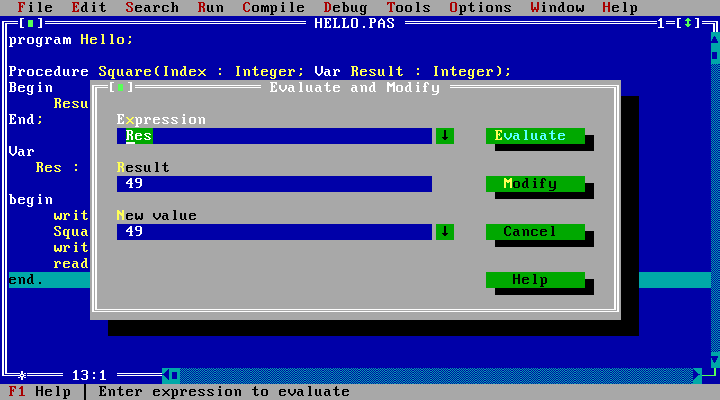
Messages. I never knew what Messages were, and neither did the school teachers. And you couldn’t have just googled it:
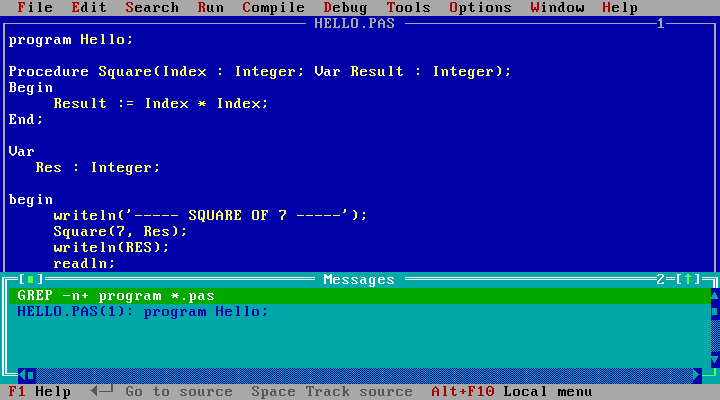
Help
Pascal help:
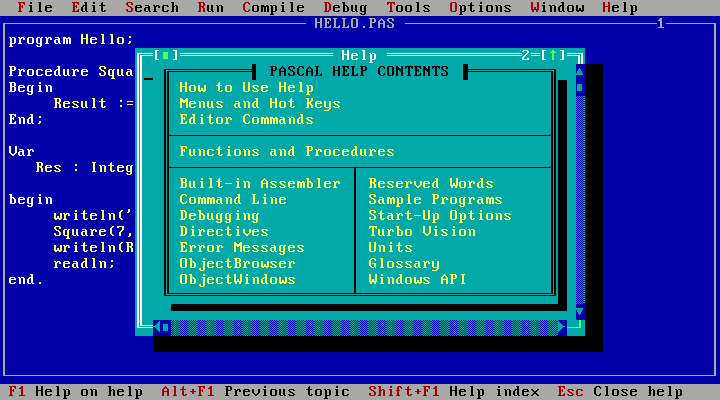
The language syntax:
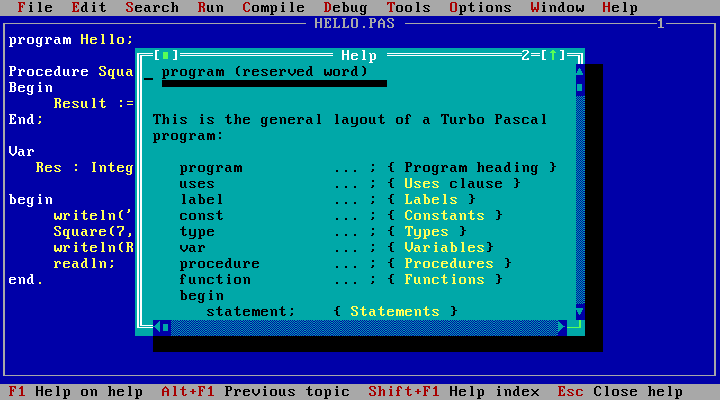
No search. Functions organised alphabetically in strange groups:
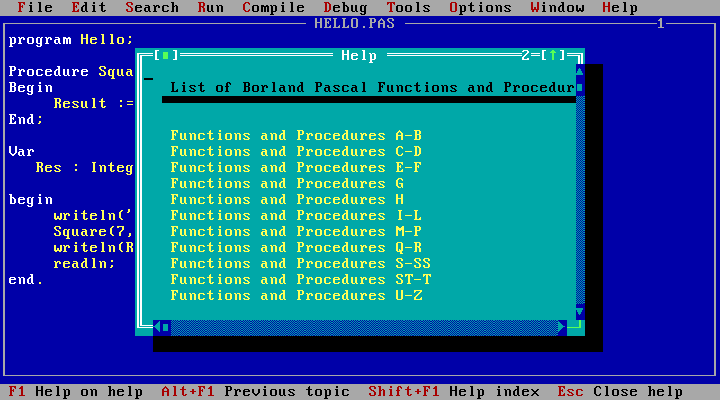
Error messages, by number:
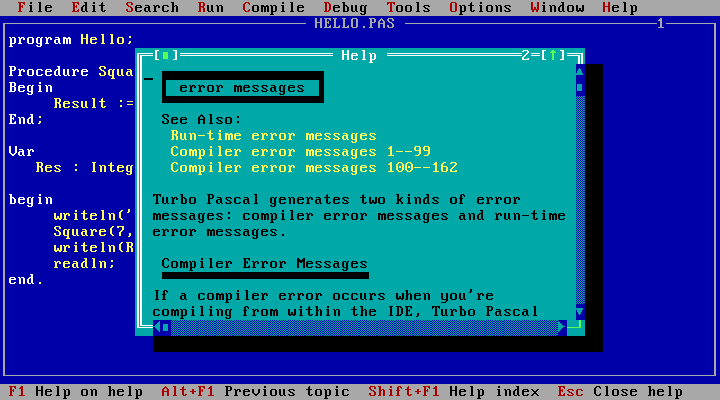
There also was Turbo Help, the help system available from dialog boxes. For mysterious reasons it looked very different from the main Help:
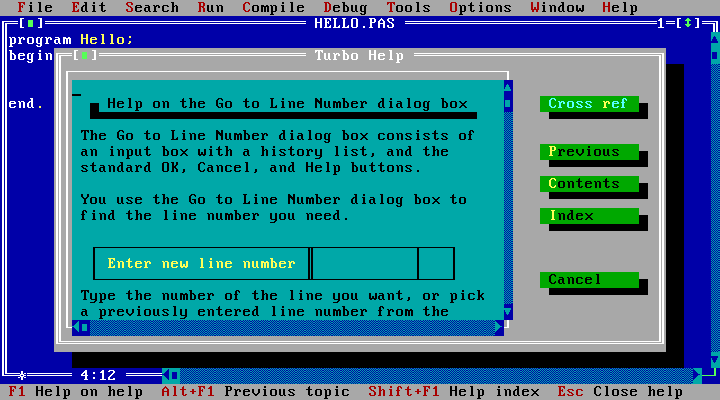
Setup
Preferences:
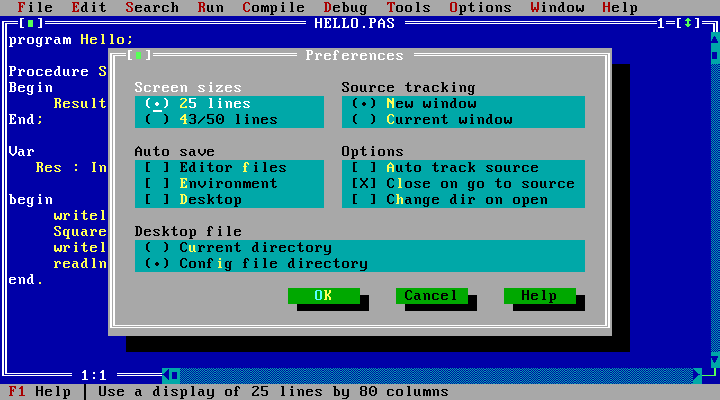
Editor options. Editors of 2017 have so many options that you need search just for them:
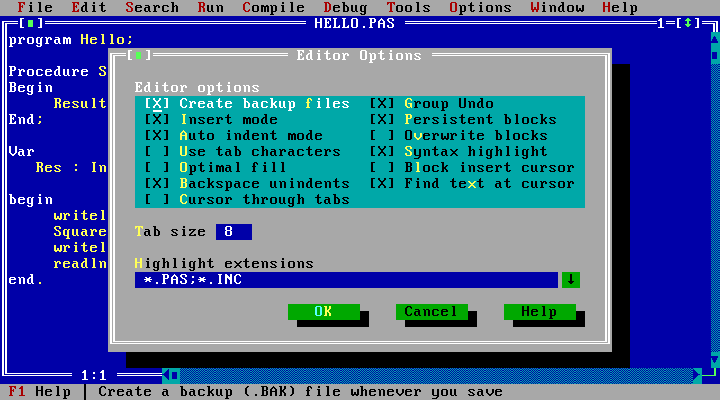
Mouse options. This was not system-wide:
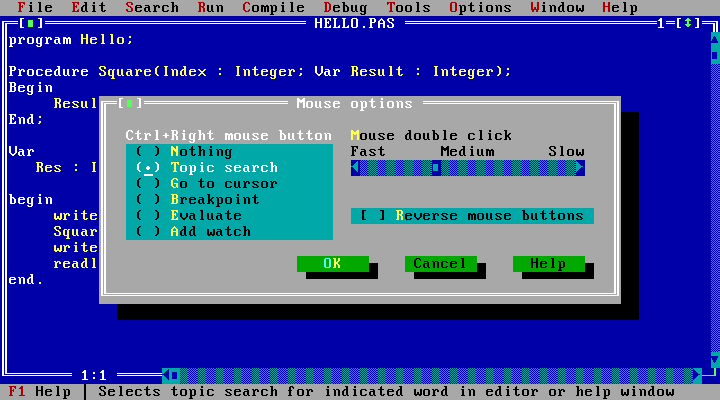
Startup options:
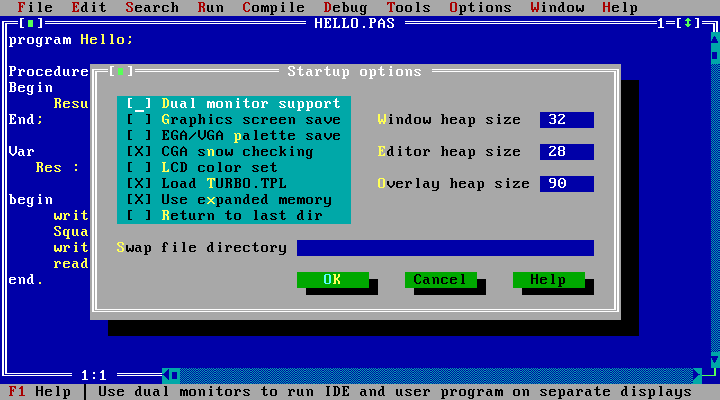
Colours. My favourite window:
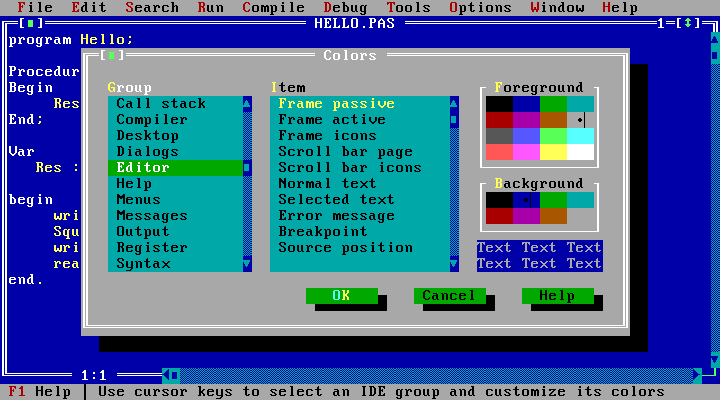
Compiler options:
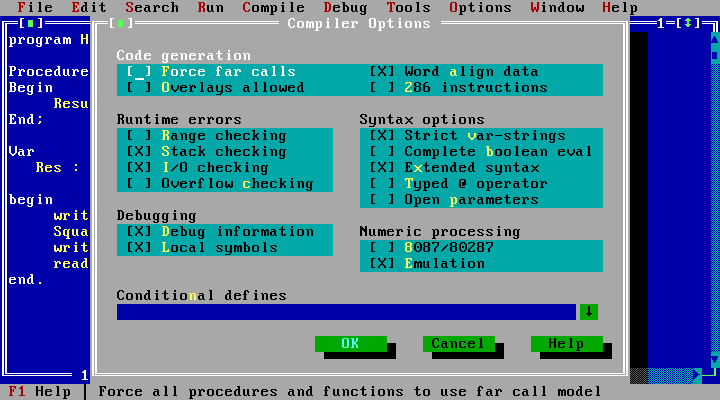
Memory sizes:
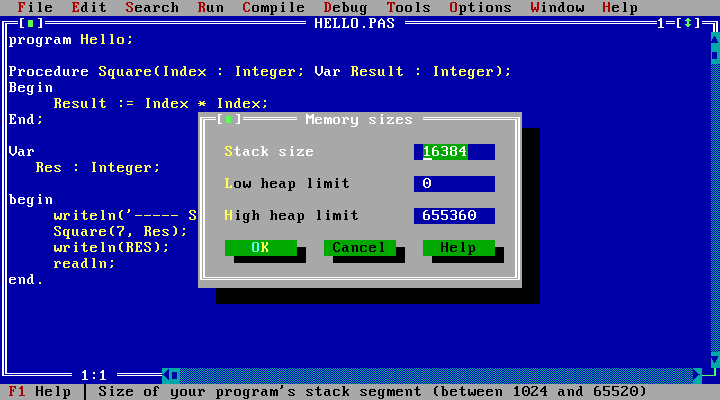
Linker:
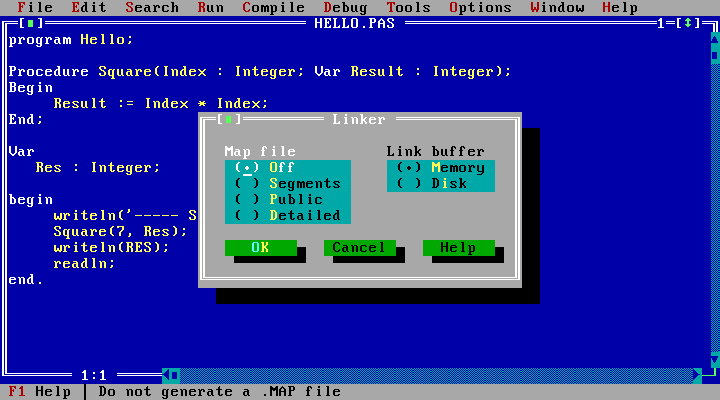
Debugger:
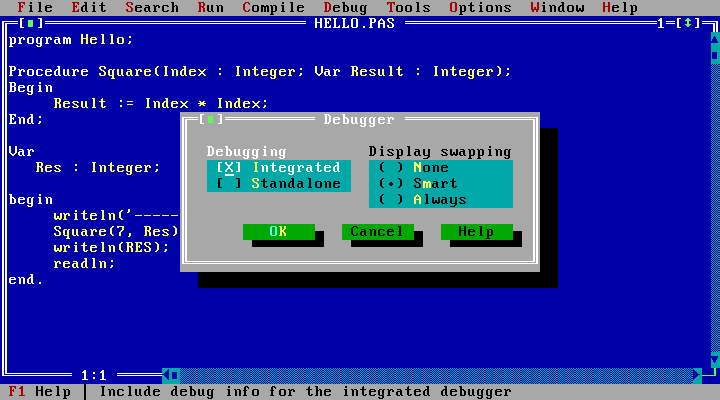
Directories:
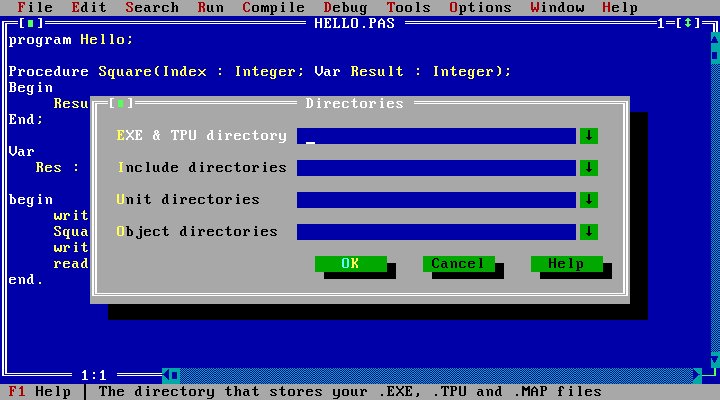
Tools:
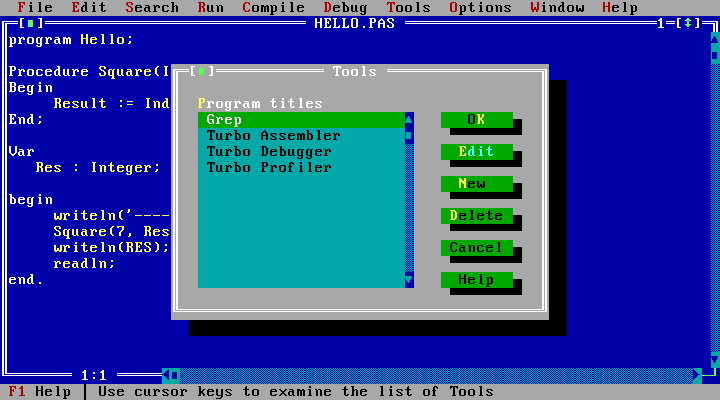
Previous exhibit: Norton Commander 5.0