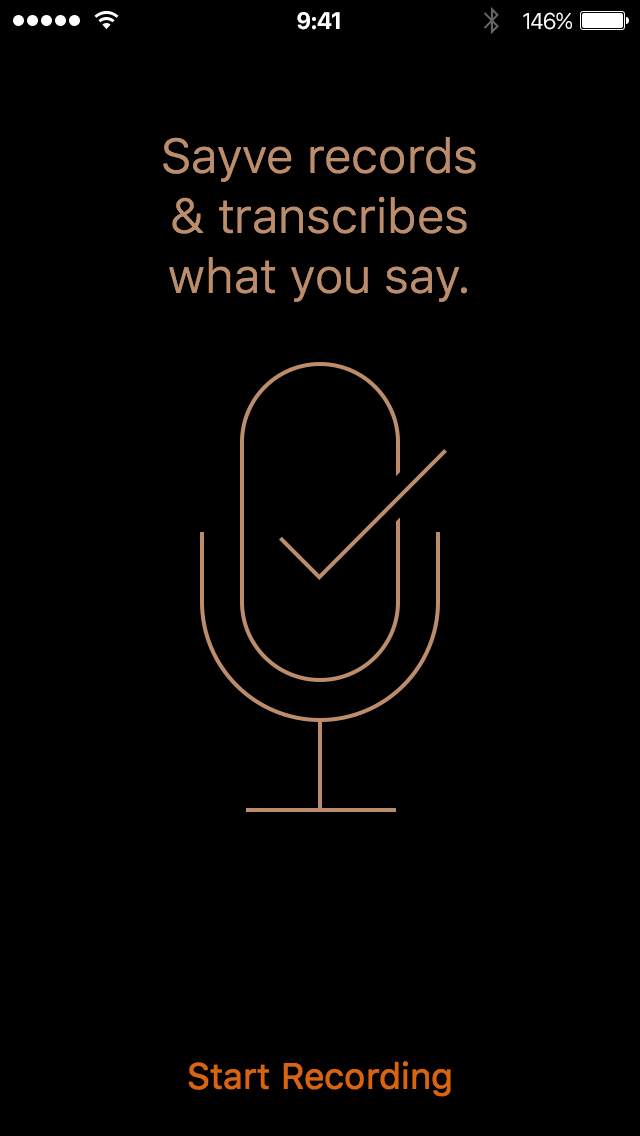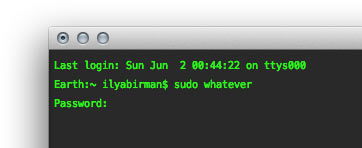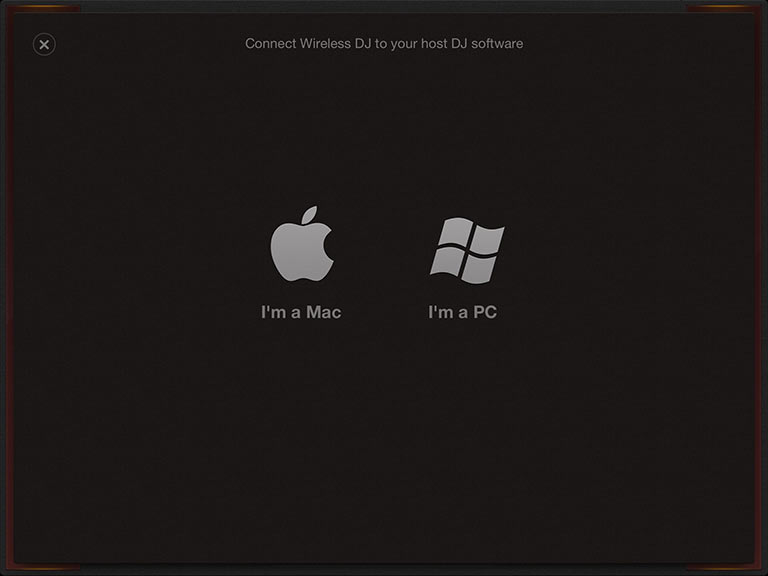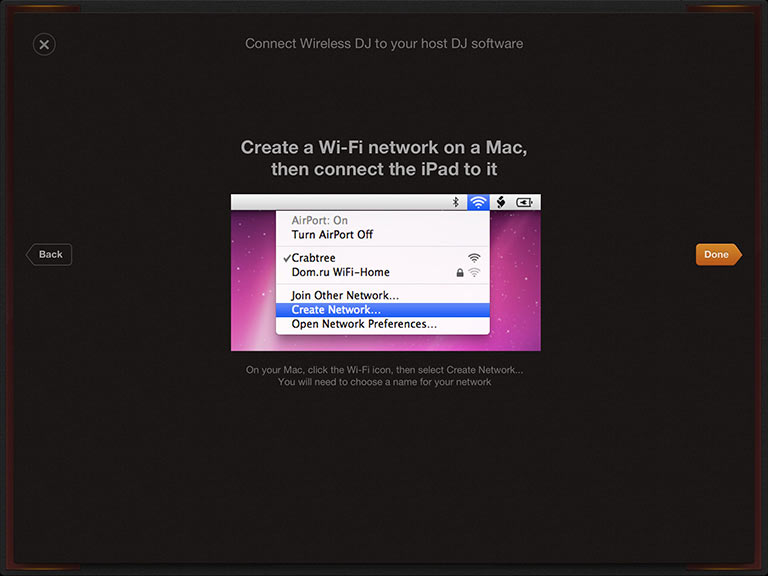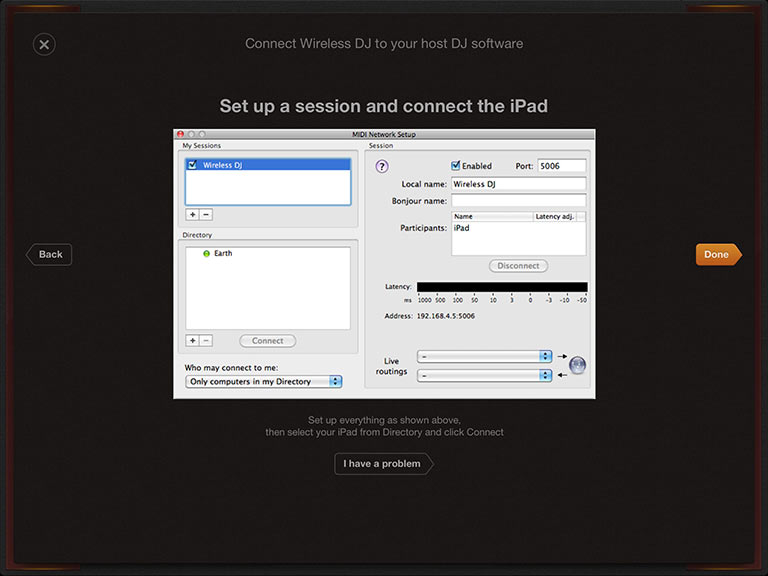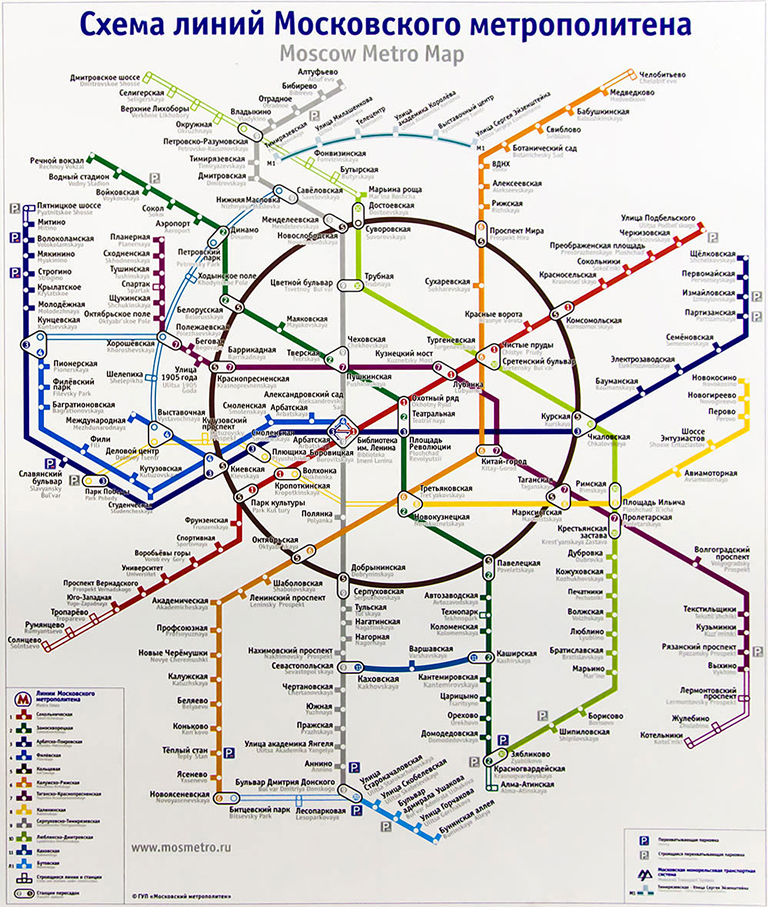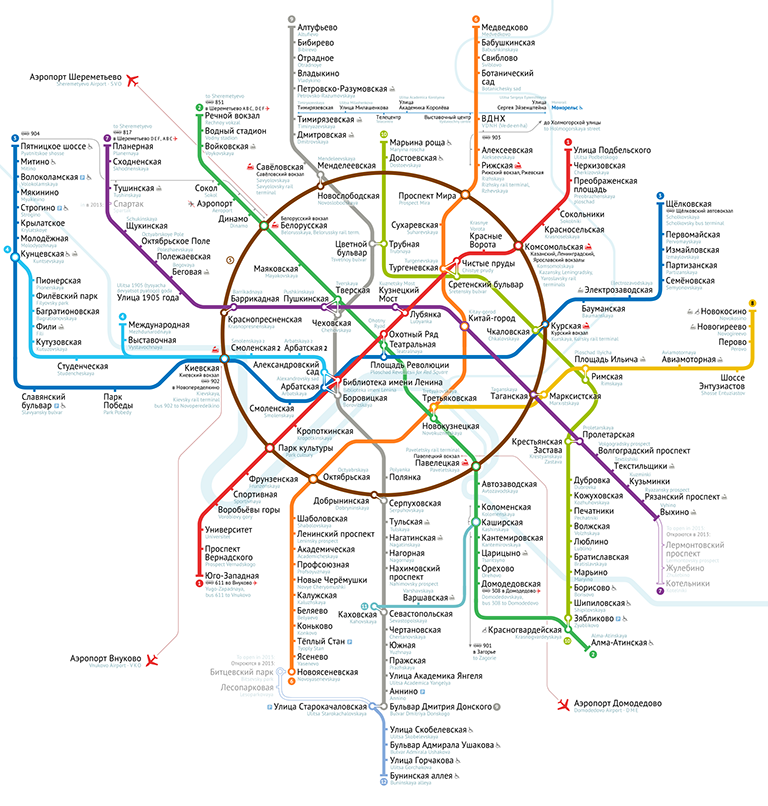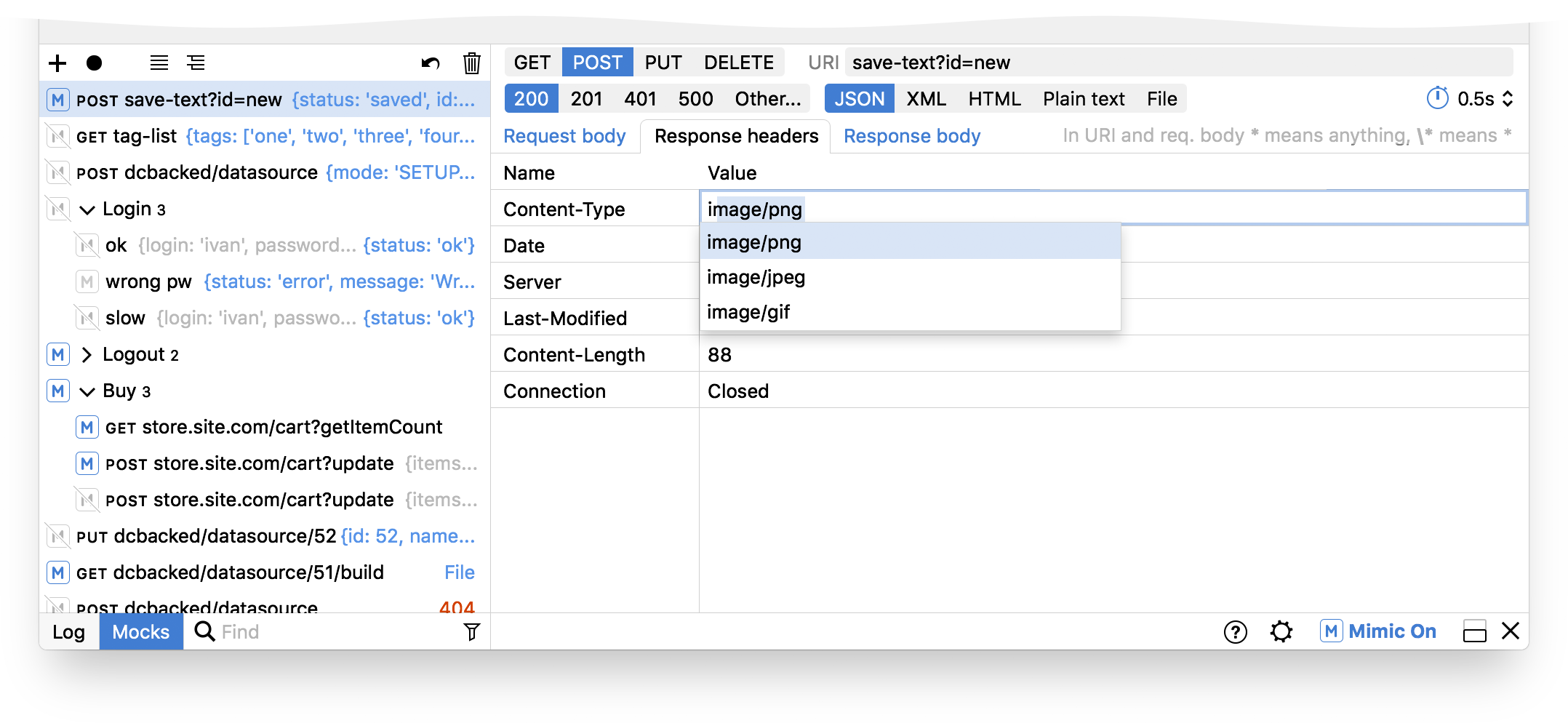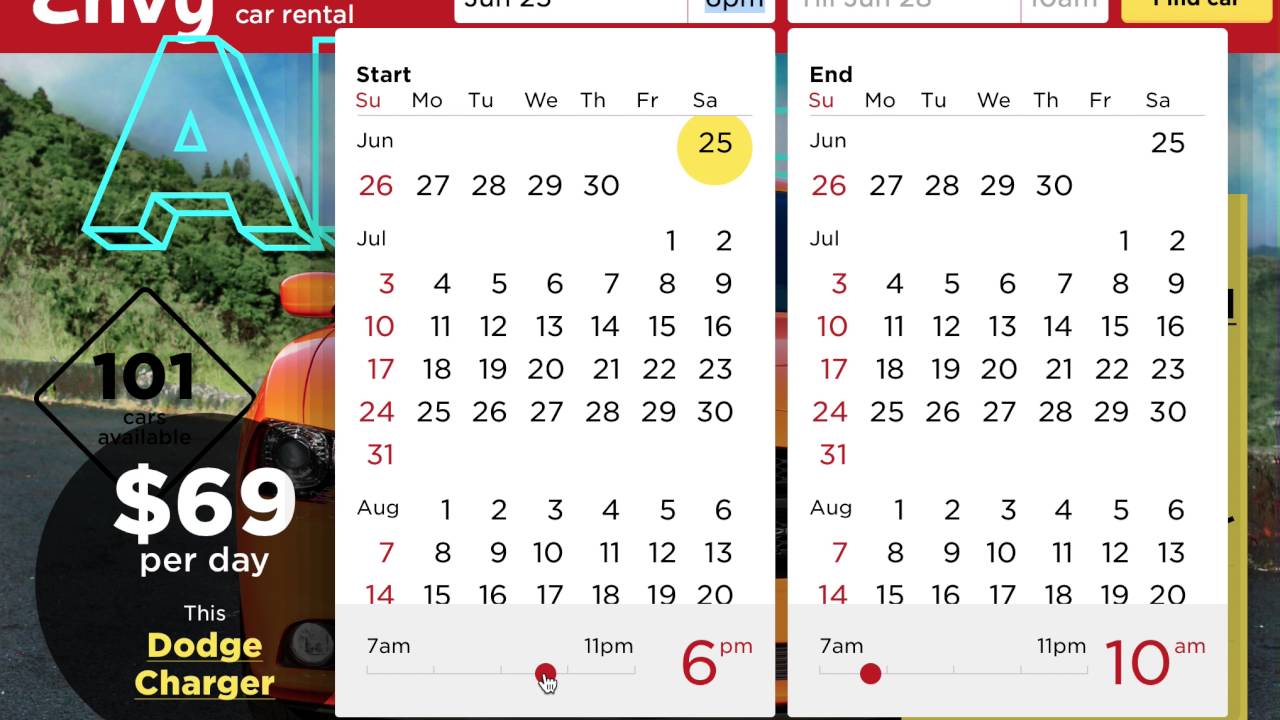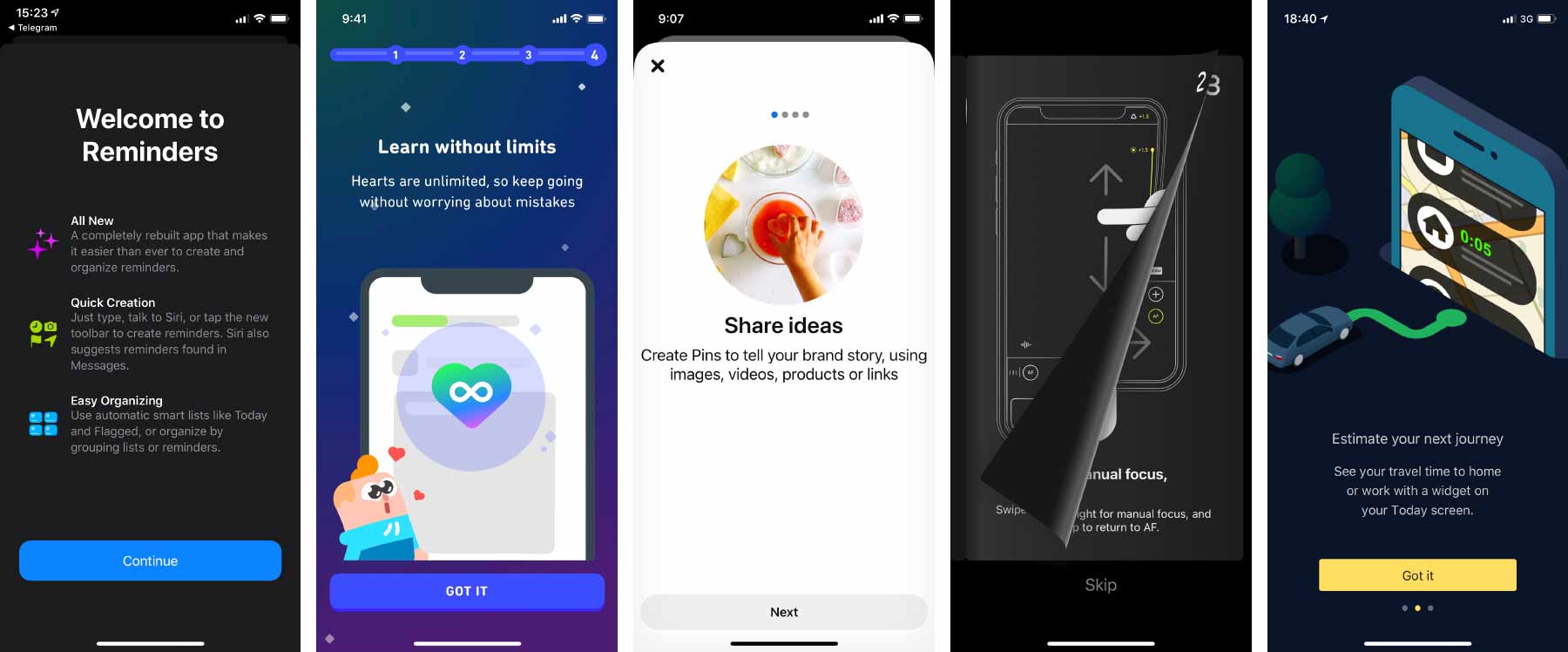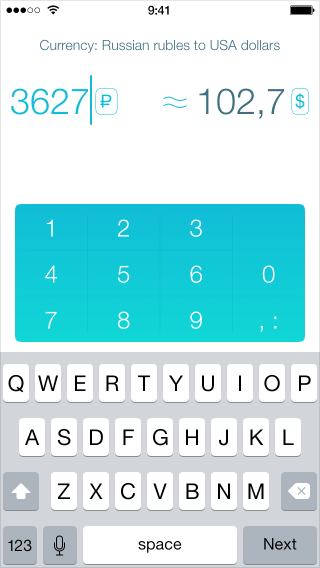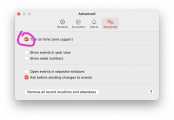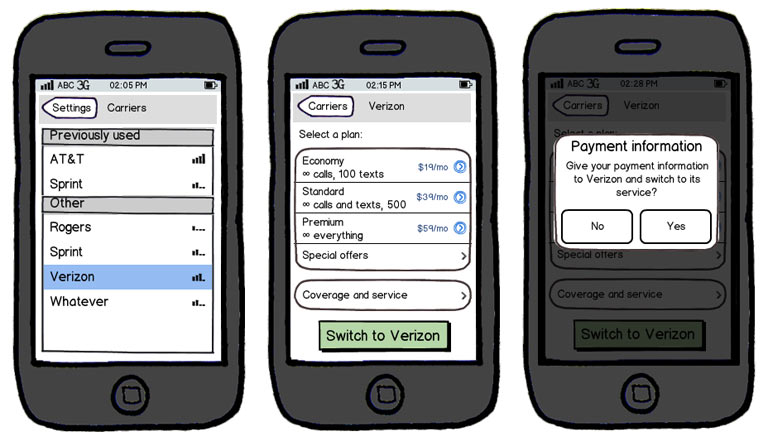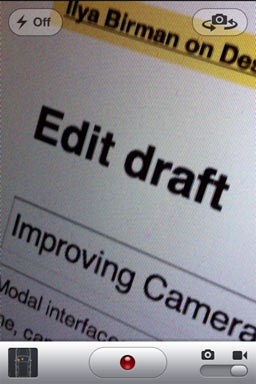RocketDocs and web app wrappers
I’ve tried RocketDocs, a wrapper for Google Docs, and was quite disappointed:
- It does not recover my open documents after restart. What’s more, it presents me with a list of accounts instead of showing my anything resembling a web view. Every time is like first time.
- For unknown reason it takes RocketDocs about five times more time to load Google Docs pages than Safari or Chrome (makes no sense, but true, at least for me).
- You have to sign in twice. First you sign in to RocketDocs, then it opens the web view for your Google Docs, and Goole wants you to sign in again. Weird.
RocketDocs wants to be a better wrapper for Google Docs than a browser, but fails to deliver.
The killer feature for a web app wrapper: reopen my content instantaneously. Unfortunately, no one does this (please prove me wrong). We hate web apps for the Blank Screen Of Wait. So the only reason for an alternative wrapper to exist is to remove the wait. Namely, deliver me from the white background which I have to look at instead of actual content. Pre-load everything from cache, from saved screenshot (like iPhone Springboard), do whatever it takes to show me my stuff fast.