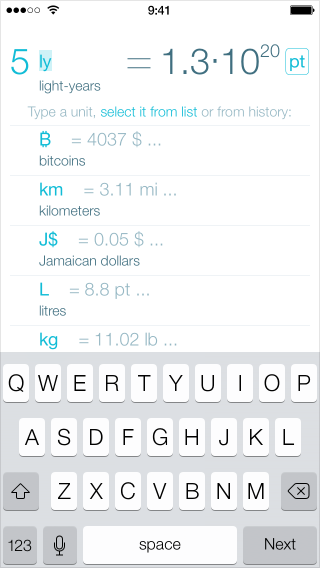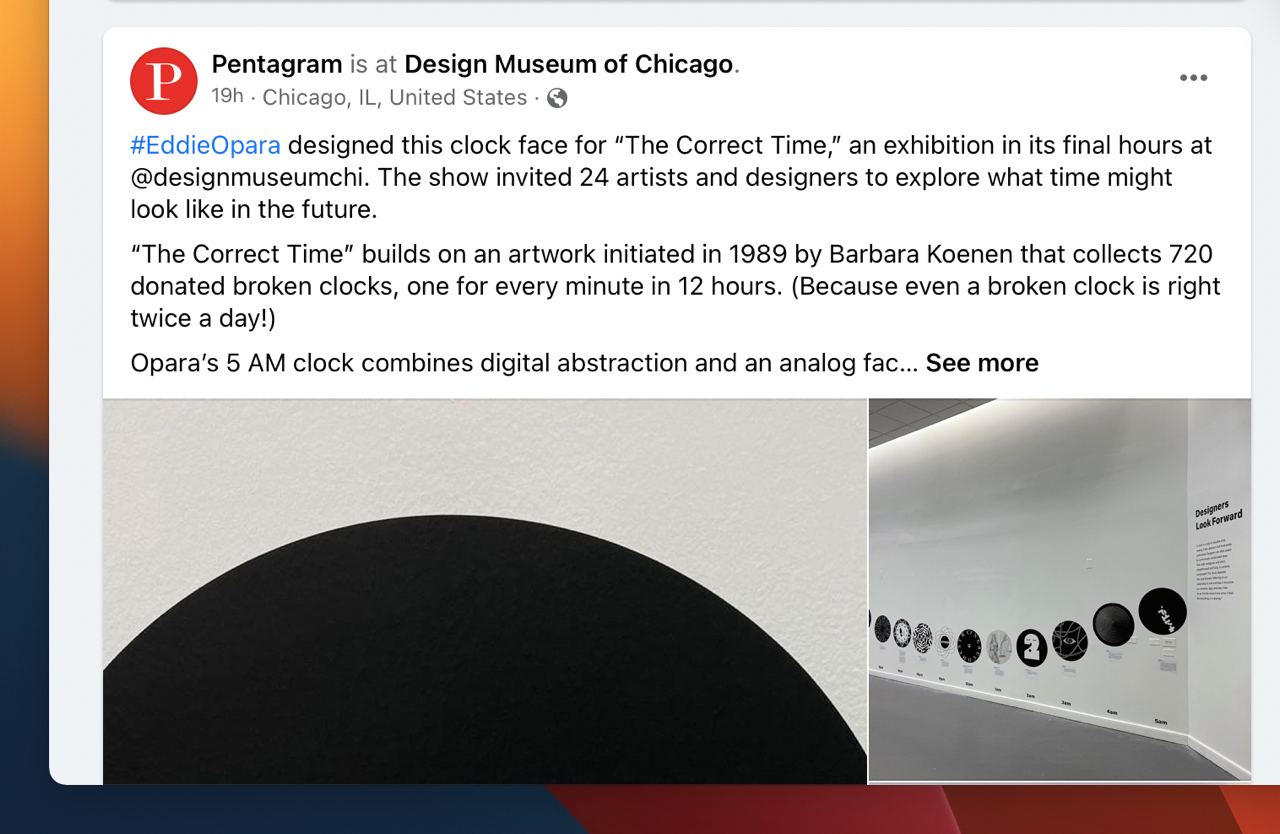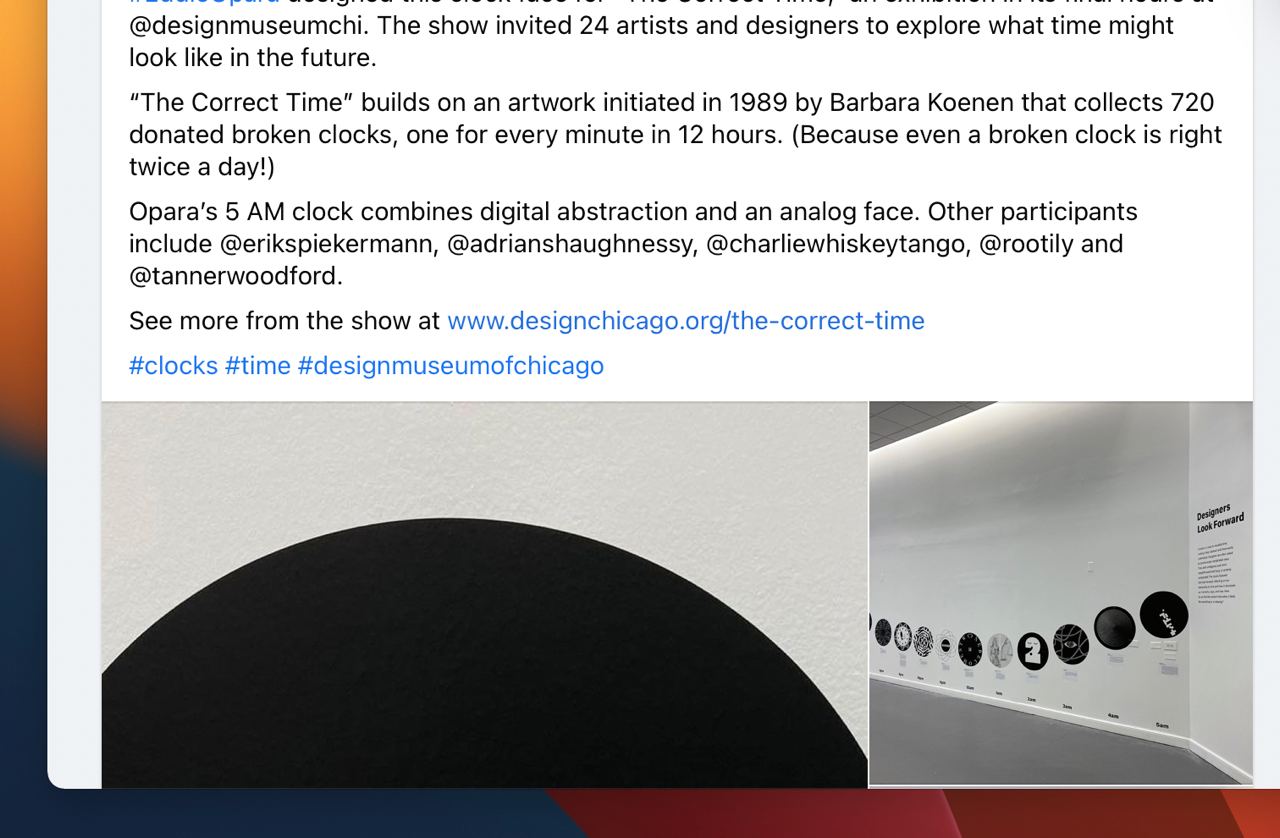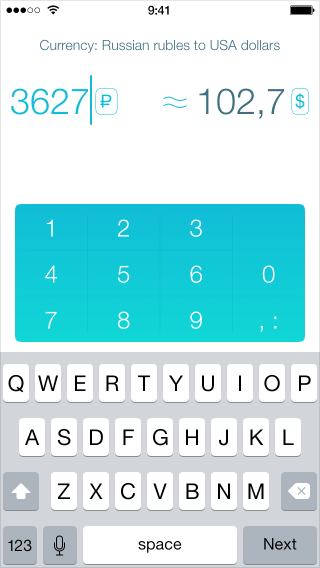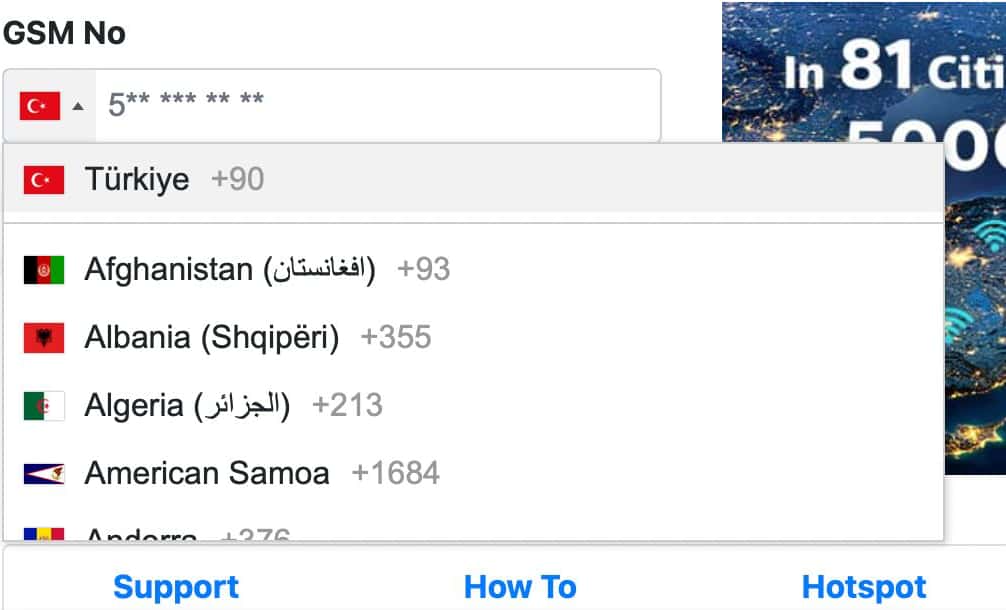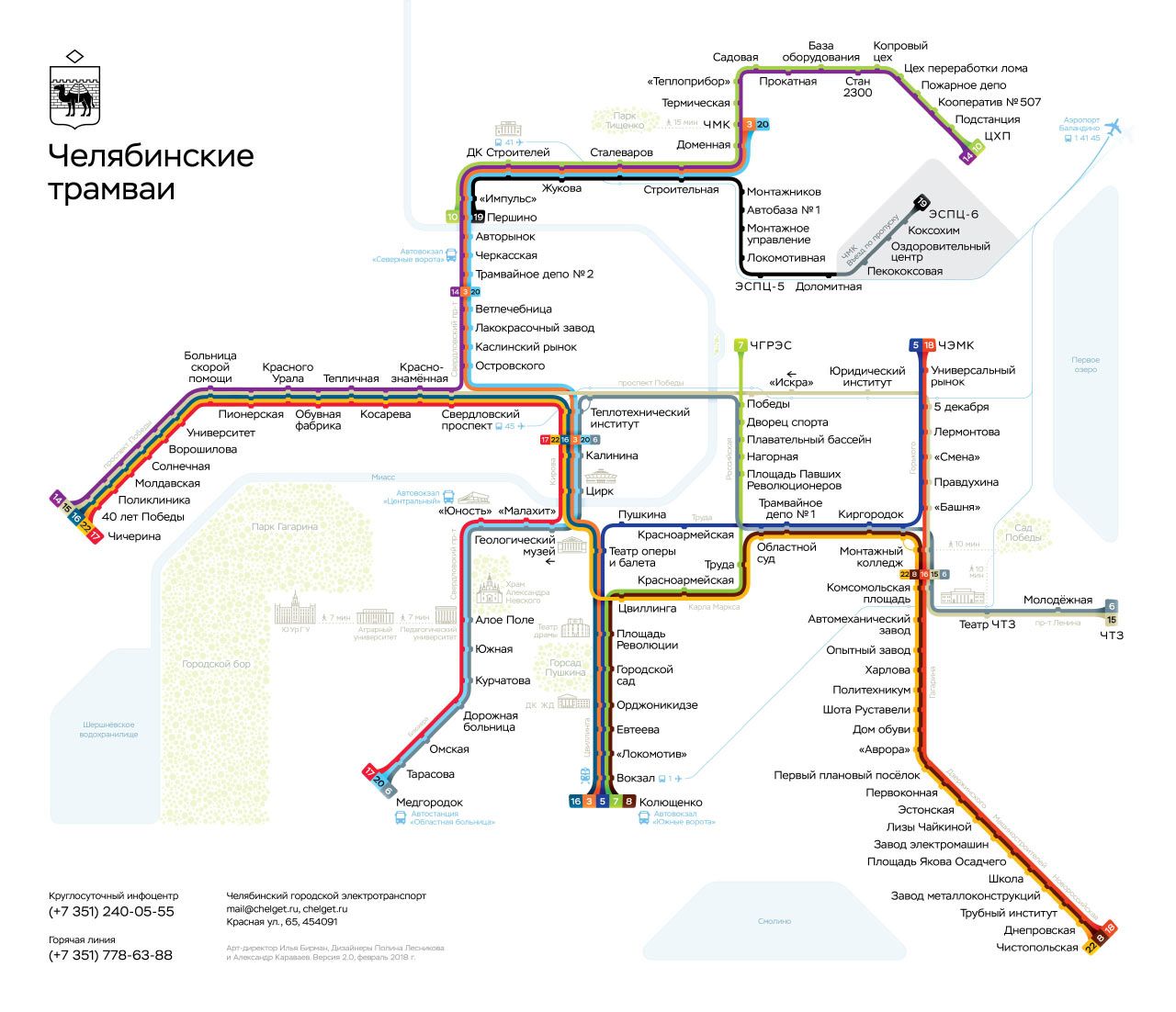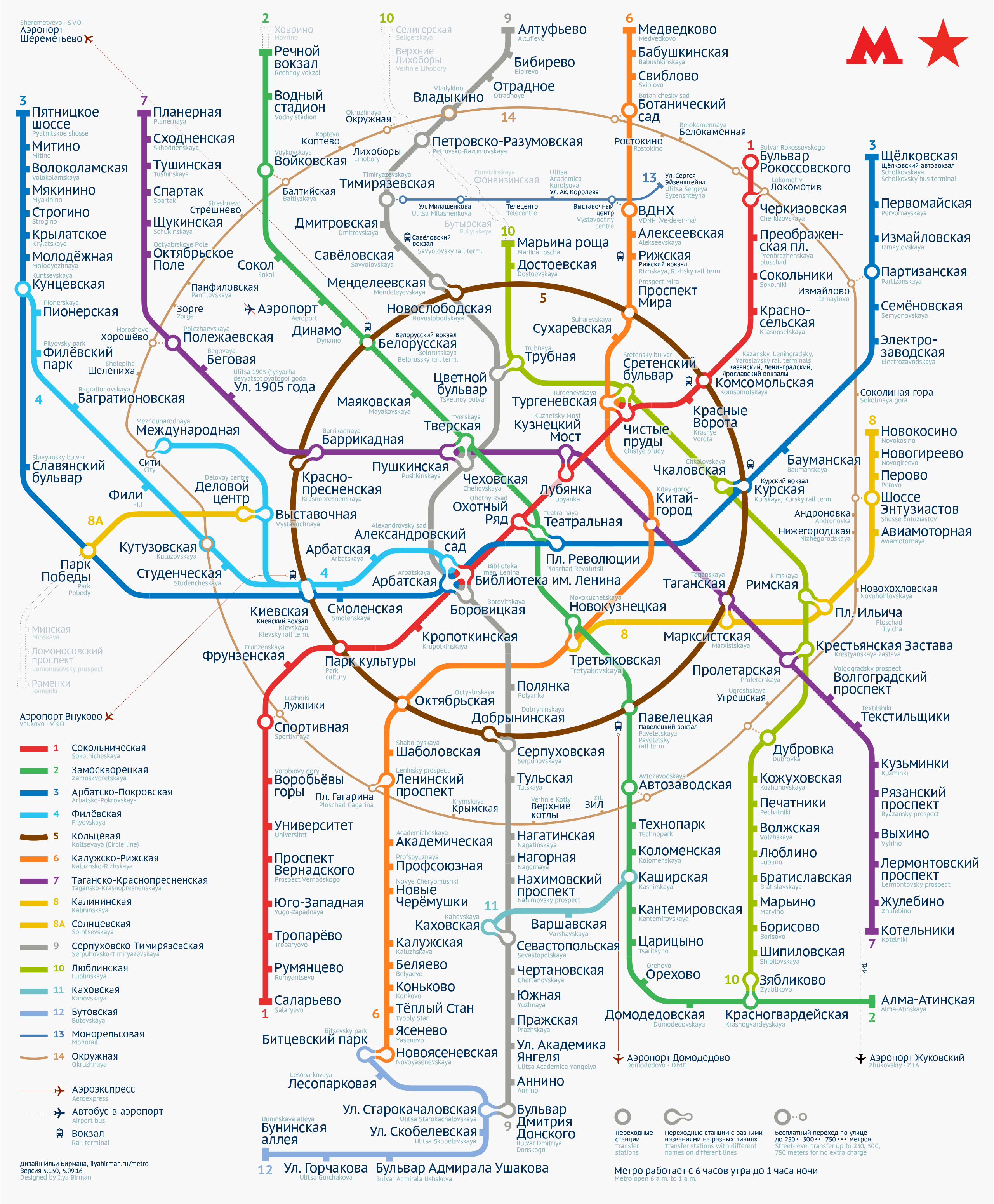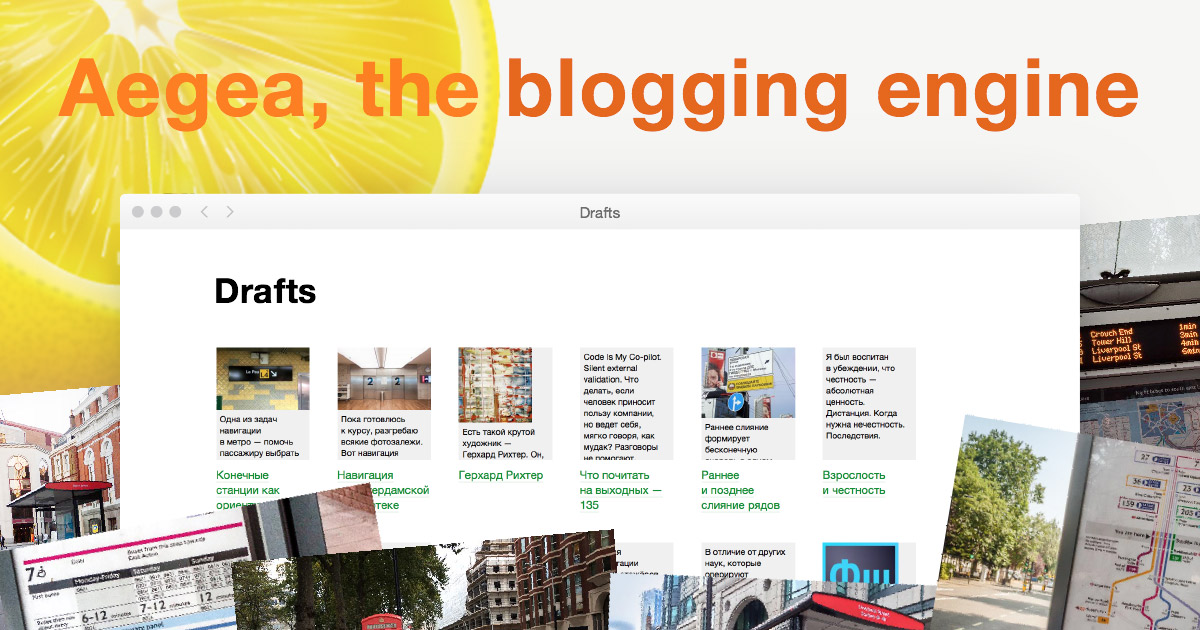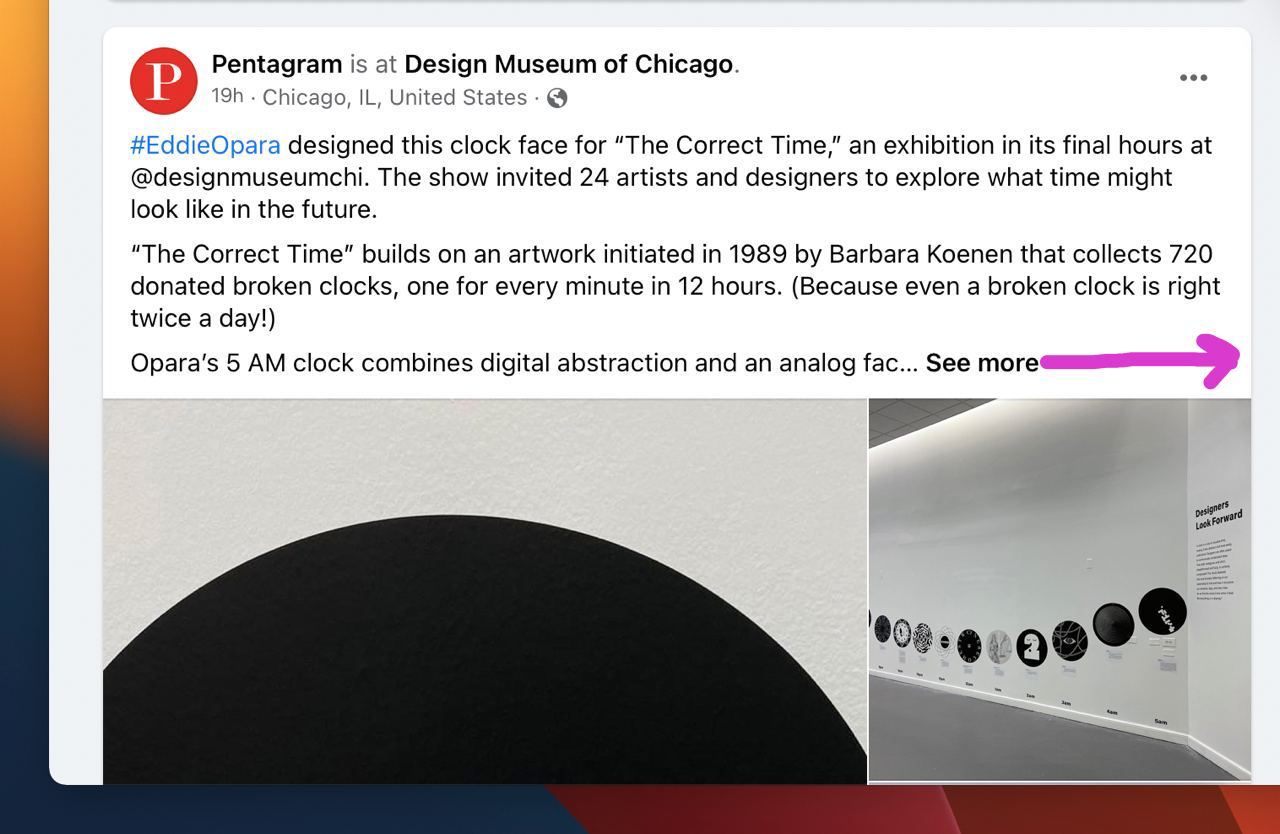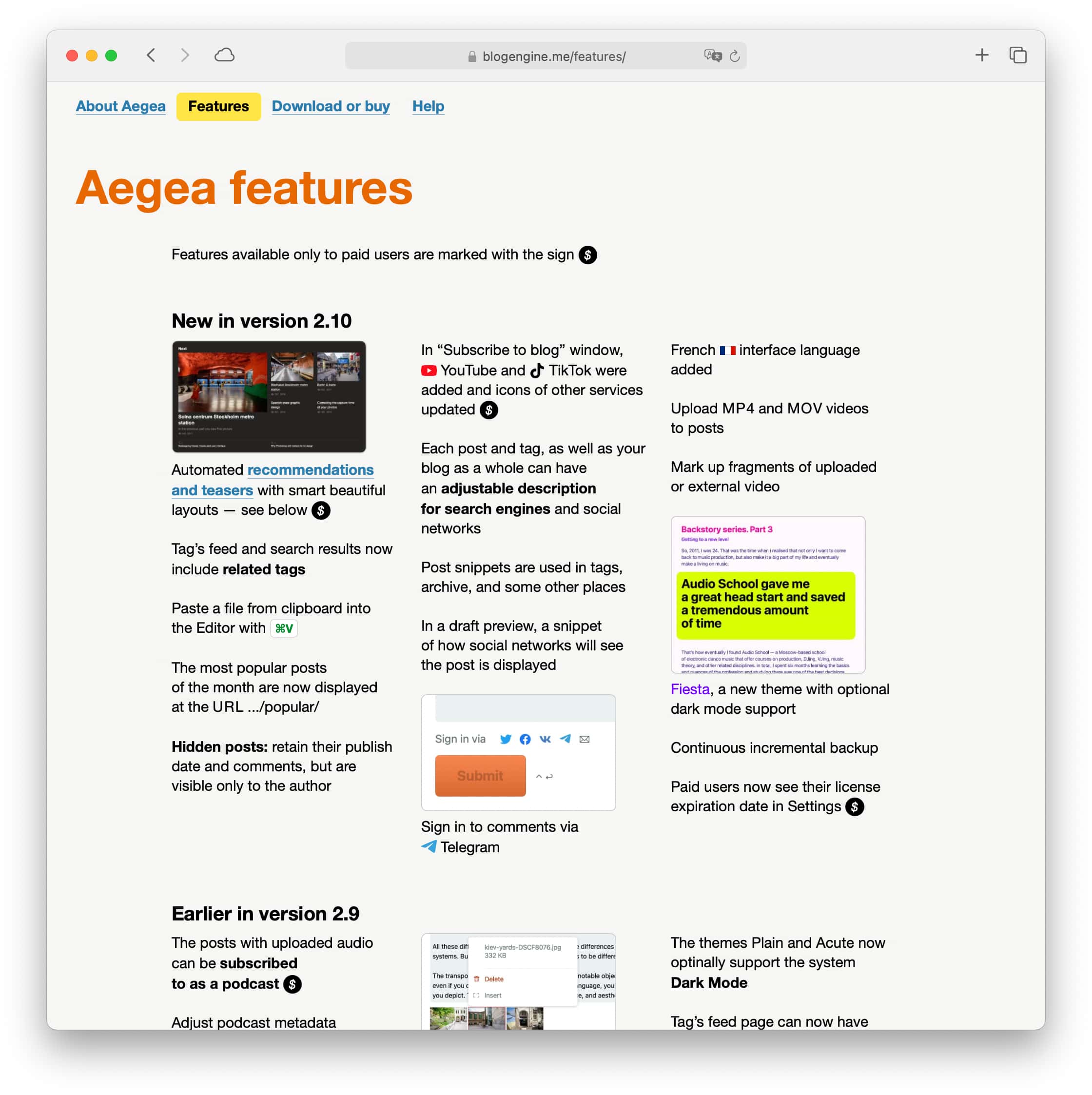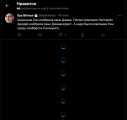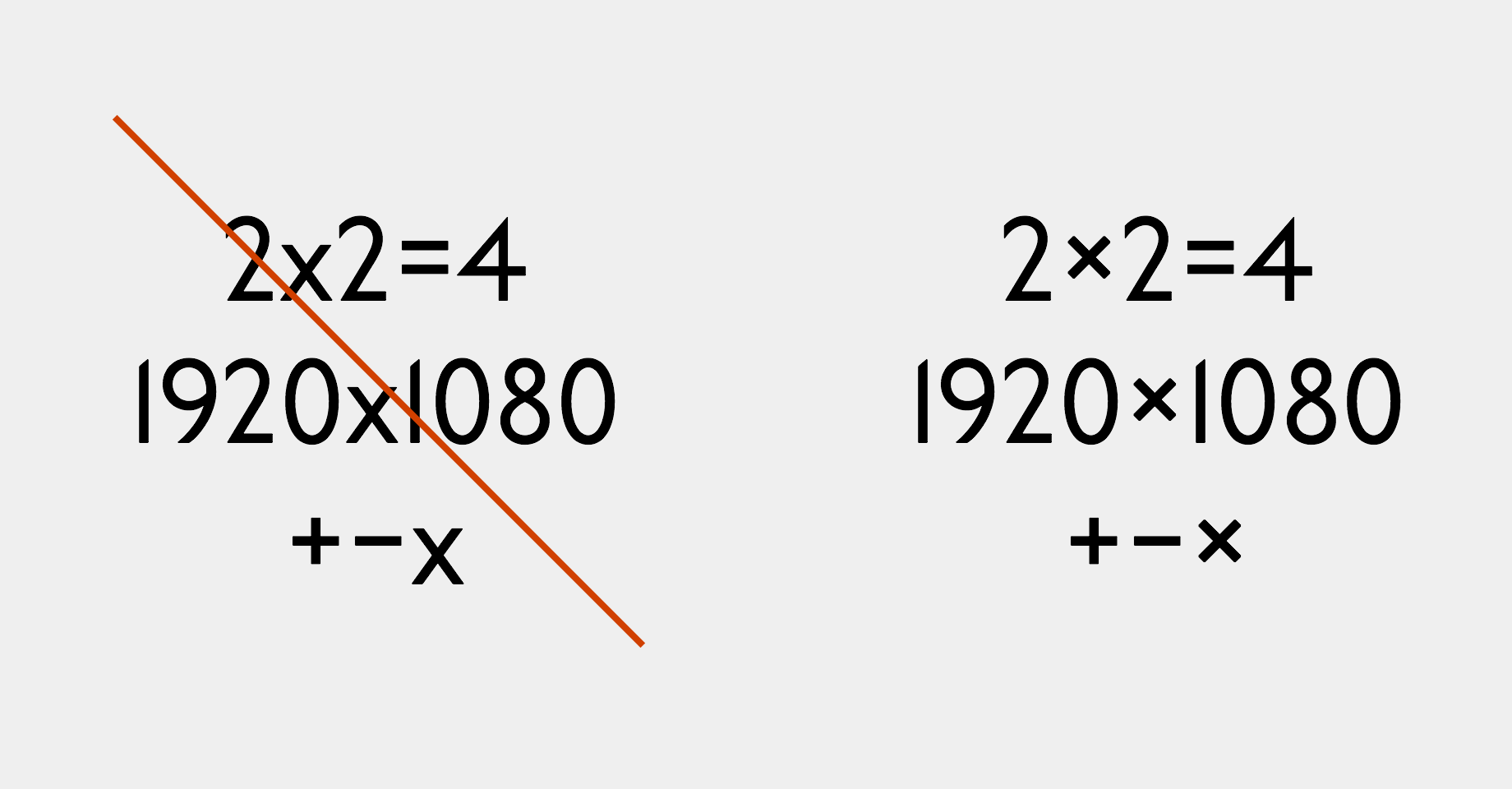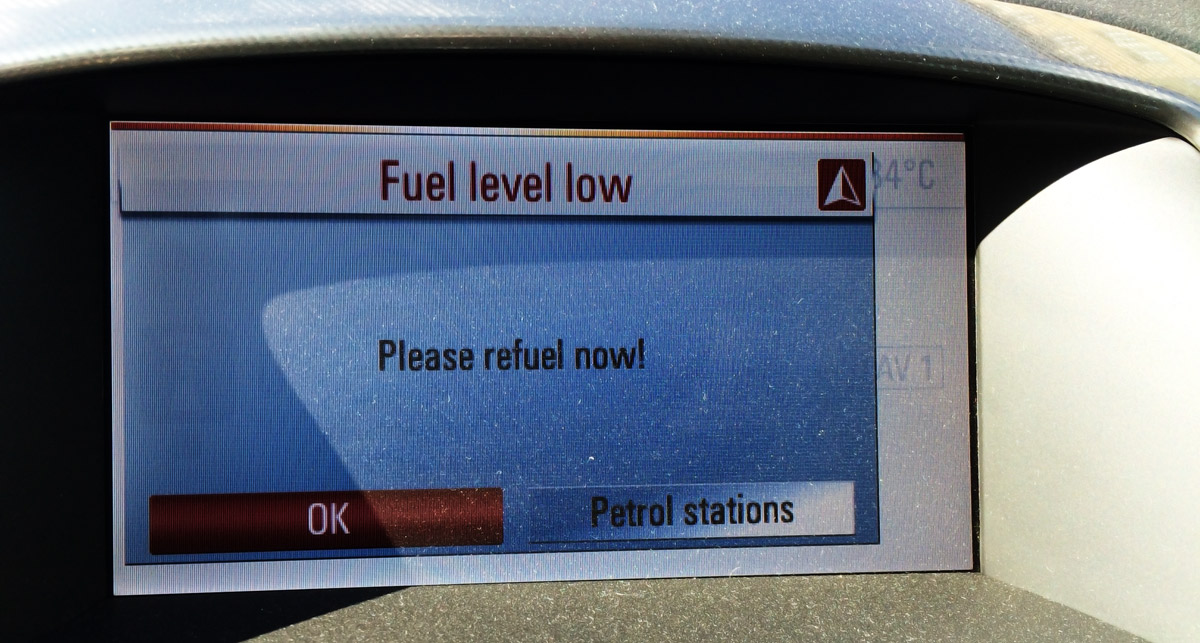Selecting from one SIM card on iPhone
Previously, when I swapped my SIM card, the iPhone more or less immediately asked to unlock it. But now for some reason it shows this interface, in which you can both “Cancel” and “Skip”, but to unlock the SIM card, you must first select the SIM card from the list! Of a single item:
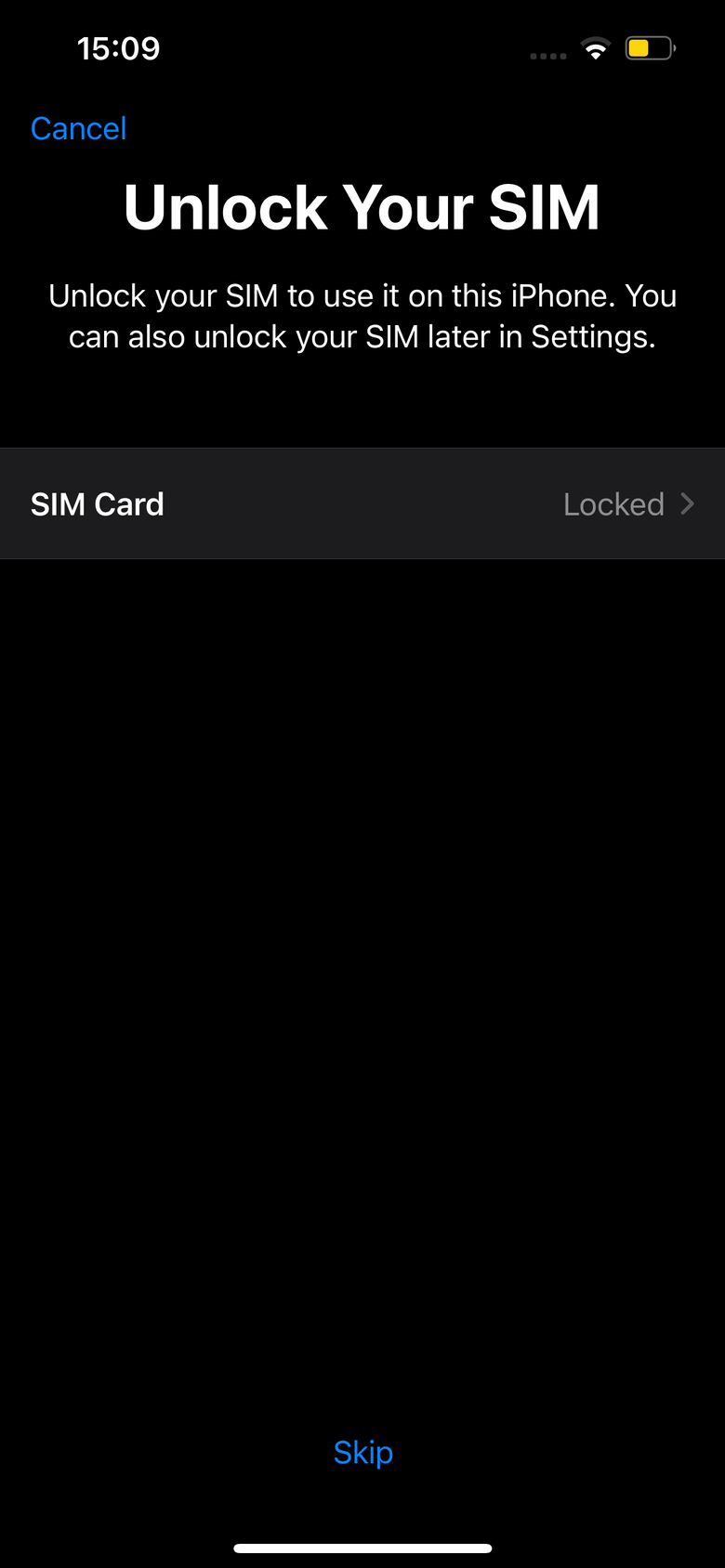
I suspect this was introduced when dual-SIM phones came out. In theory you could insert two new SIM cards at once, and you’d have to unlock both. (It’s still unclear why you have to select them from the list first, but okay.)
In my “User Interface Fundamentals” course I have a lecture “Technology Dependence”. One of its sections is called “1, 10, 10, 1000”. It is about the fact that bad designers make interfaces assuming there will be N items, ignoring the fact that the best user interface for N items depends on the value on N. The interface above is clearly bad for N=1, and here, 1 is the most probable value of N.