Chelyabinsk transit reform communication
Check out the case about one of the stages in Chelyabinsk transit reform communication — route changes from January 1, 2022:
Check out the case about one of the stages in Chelyabinsk transit reform communication — route changes from January 1, 2022:
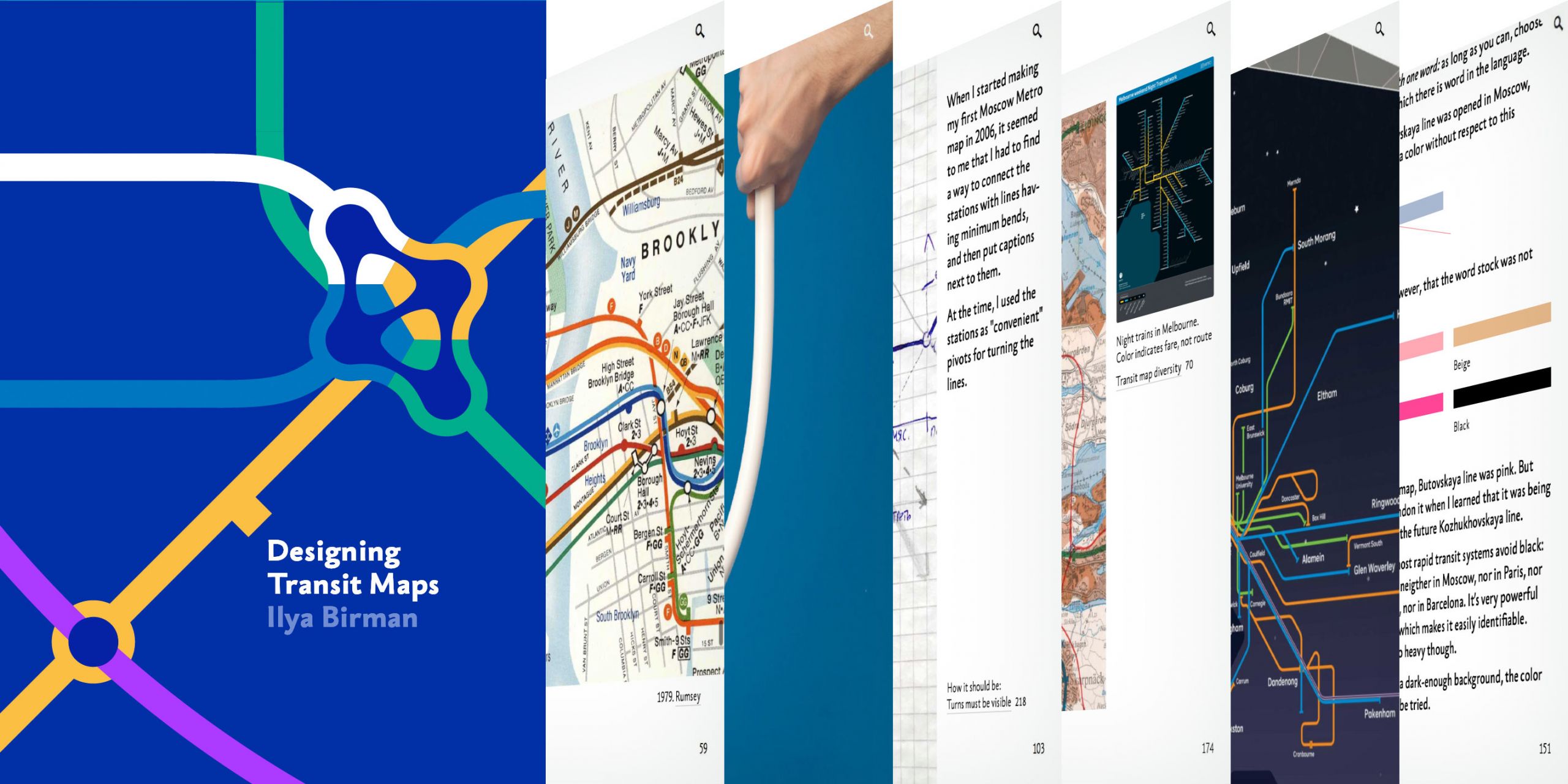
Please welcome my second book, “Designing Transit Maps”. It’s a practical guide to transit map design and probably the most important work of my life so far. The digital book is released by Bureau Gorbunov Publishing. The publisher says:
The book speaks of transit maps history, important principles of their design, and how they evolve together with their networks. The author talks about techniques: plotting the lines, denoting the stops, choosing the fonts, and composing the final poster.
Few designers have an occasion to design a subway map. But the principles and techniques discussed are applicable to any tasks of complex information display: org charts, family trees, control-flow diagrams, fire escape plans, military operation plans, project timelines, architectural drawings. The book sharpens the reader’s eye and inculcates attention to detail.
Circuit drawings are beautiful in their own way, but they immediately tell the reader: “I’m for the pros”. This is not an option for public information graphics. The designer has to untangle complex ties, find the best way to represent key objects, correctly position the labels. No matter how sophisticated the material is, it’s crucial to achieve clarity and legibility in display. Transit maps are a great subject to develop this skill.
The book consists of five parts: The challenge, The principle, The layout, The details, and The system. The chapters of the book are being published gradually. We started with the first three chapters, “Maps and Reality”, “The first transit maps”, and “Transit map diversity” in January:
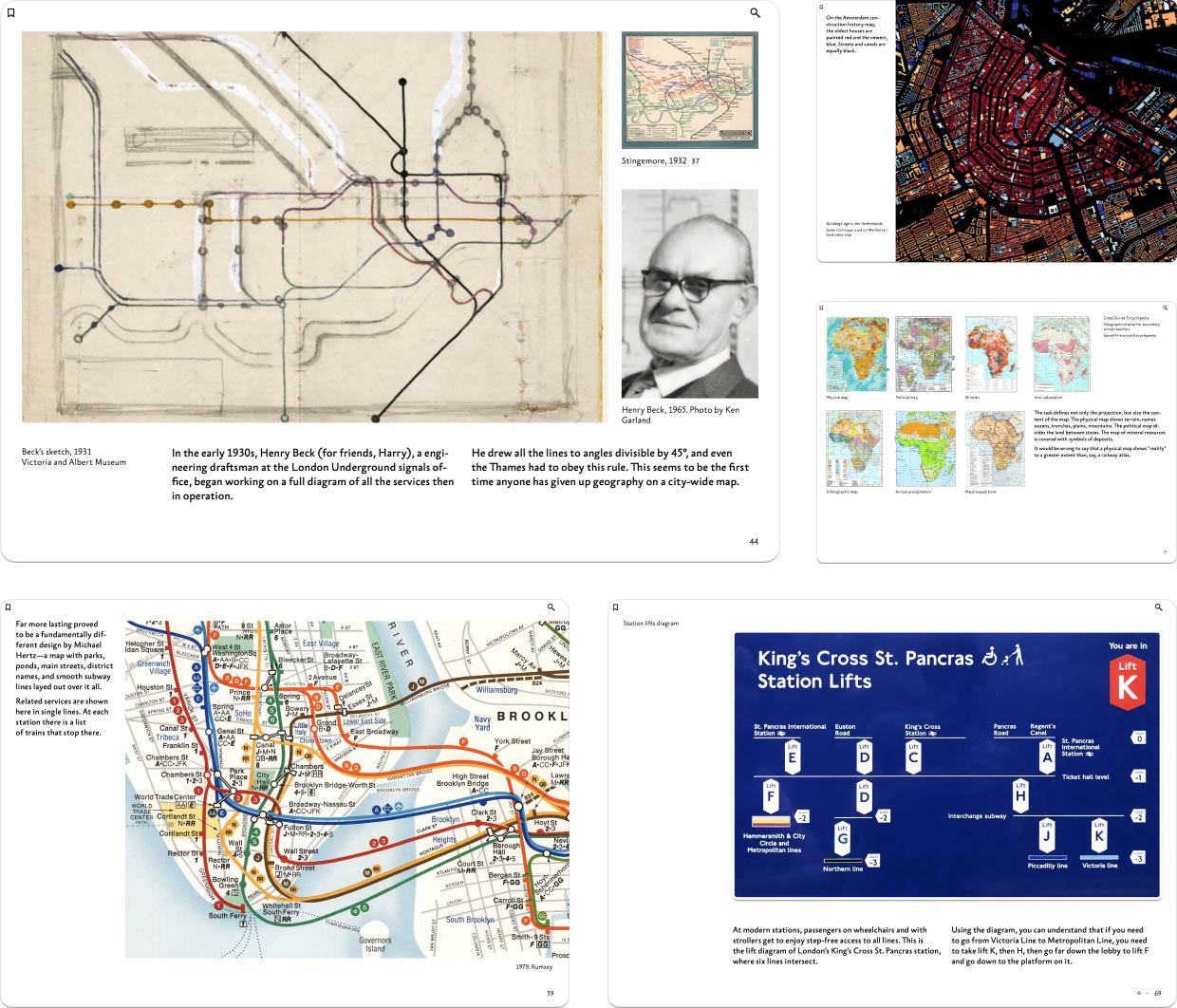
We followed up with “Map as a symbol” and “Finding a solution” in February, completing the first part:
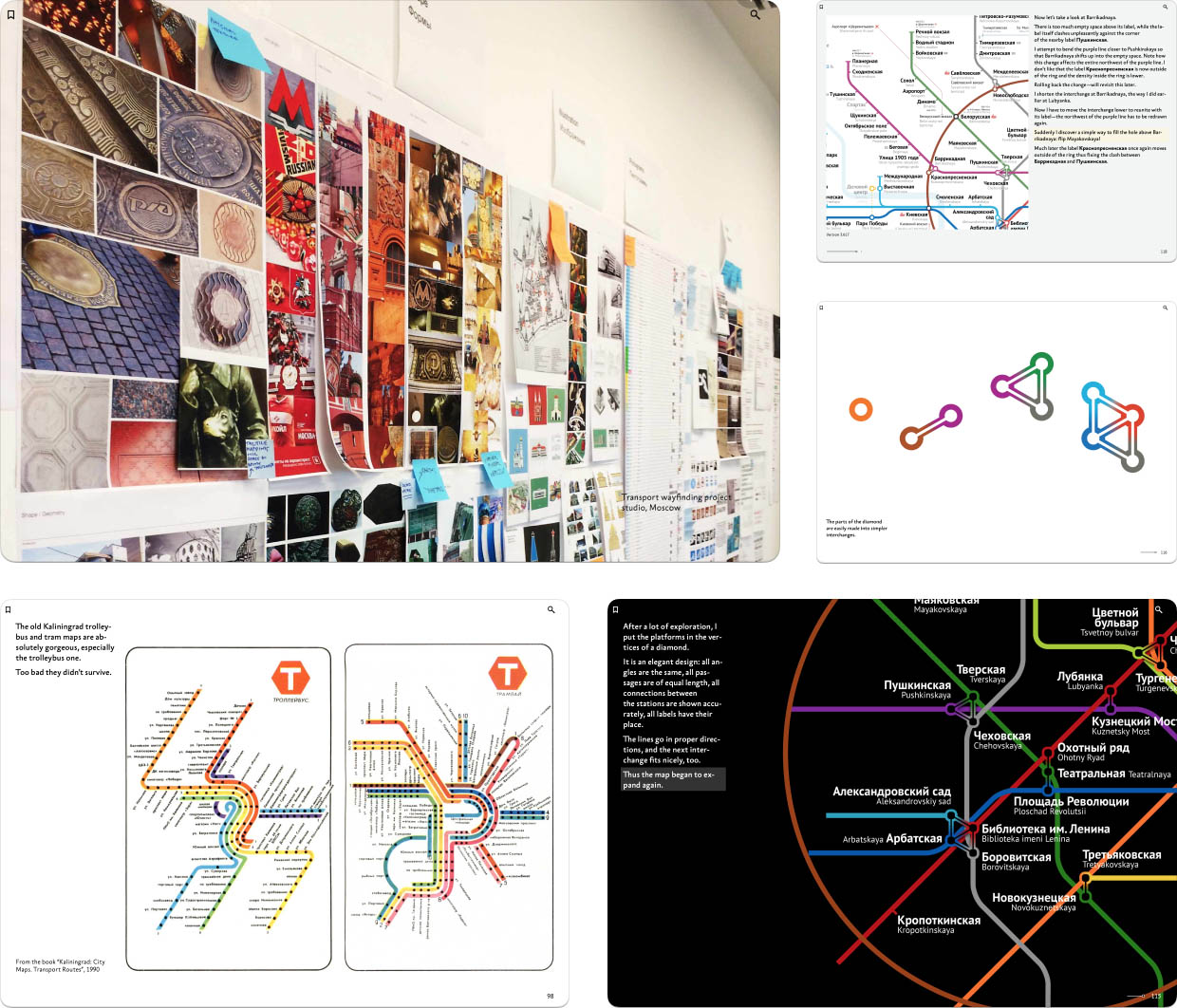
By the way, each part ends with an interactive test covering its key ideas.
In April, we started publishing the next part with the chapters “Correspondence between lines and routes” and “Color coding”:
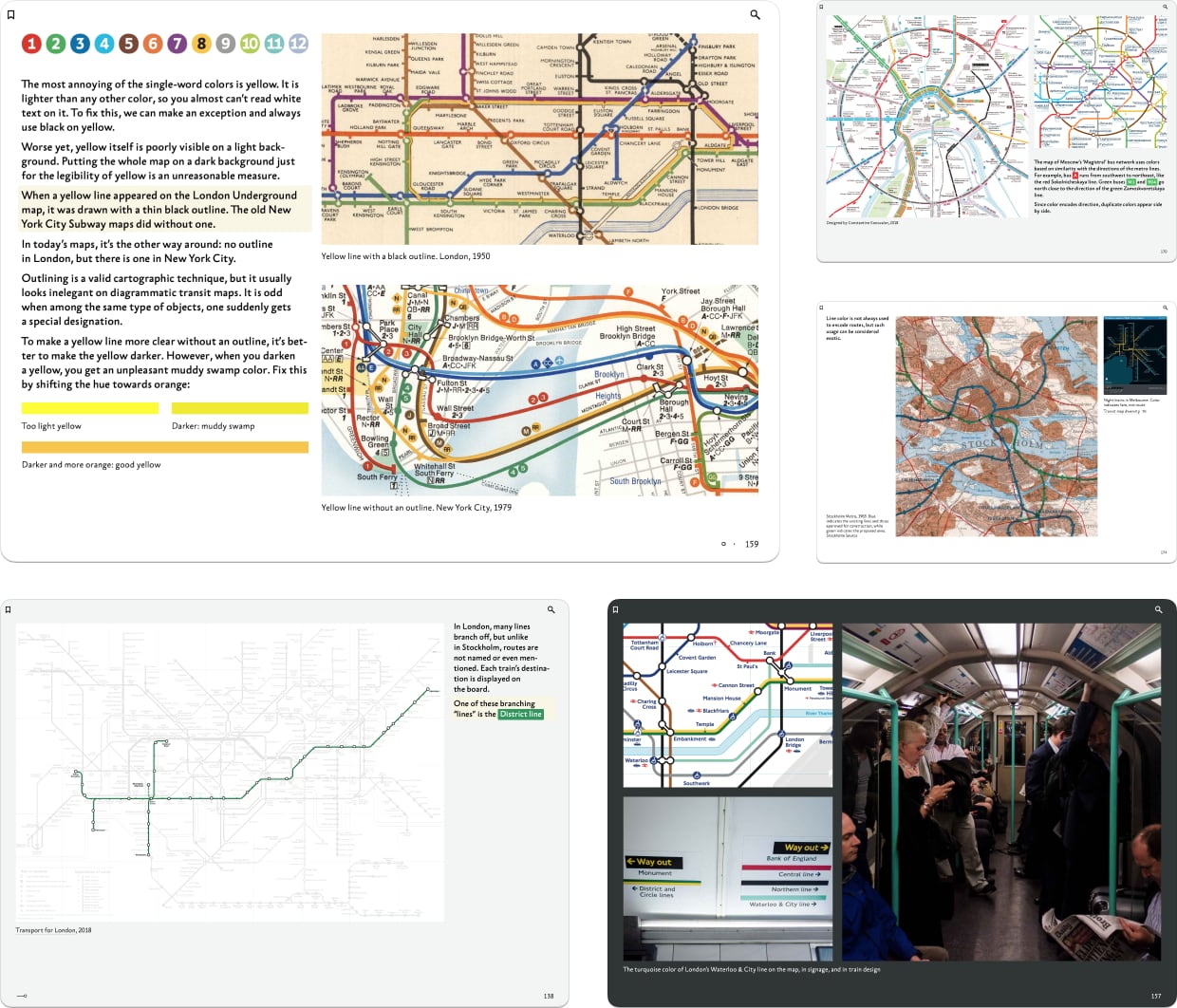
In June, we released the chapters “Geometry”, “Orientation”, and “Scope”:
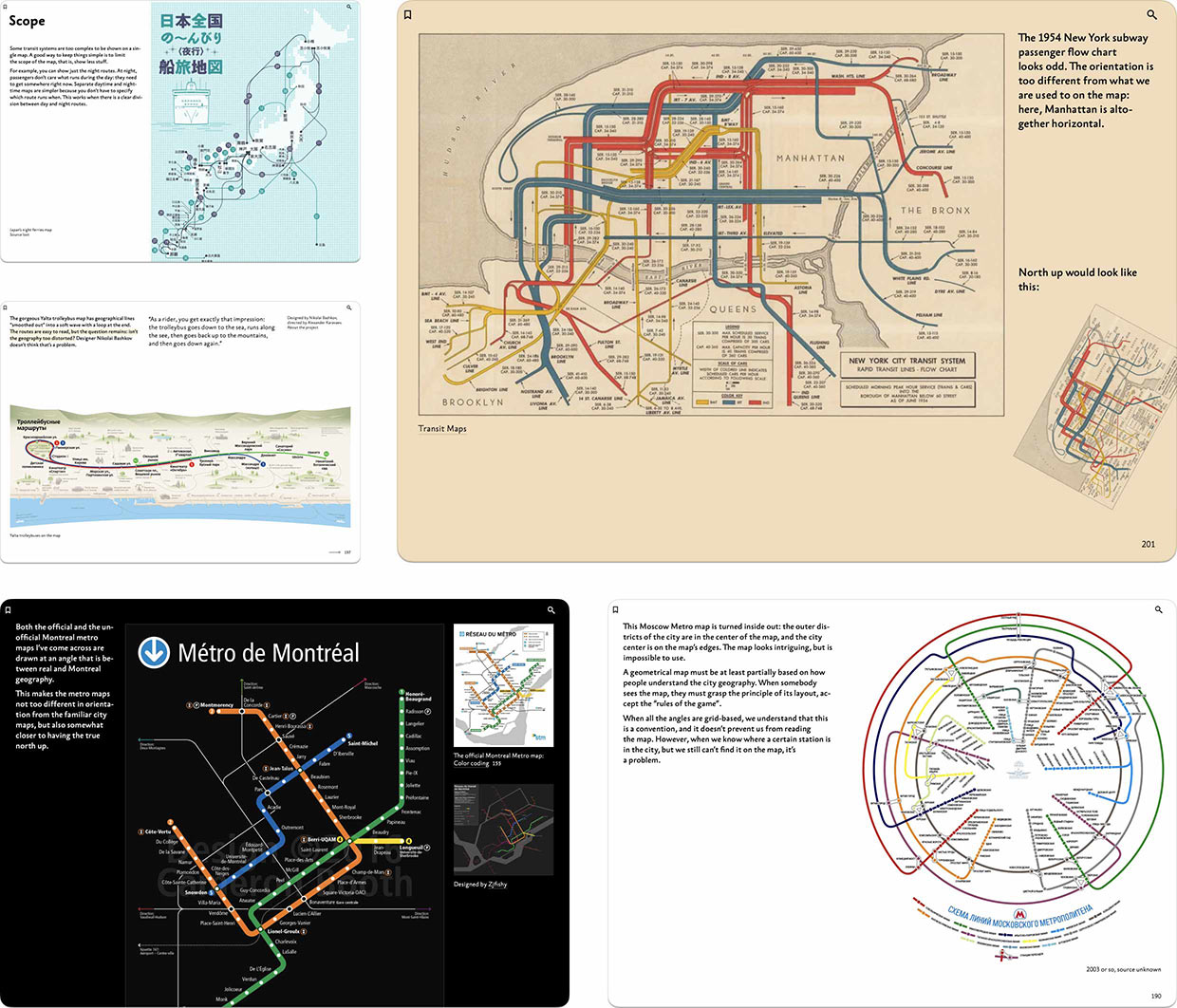
Today, we are releasing the closing chapters on the second part, “Granularity” and “Freedom”, and the chapter’s interactive test:
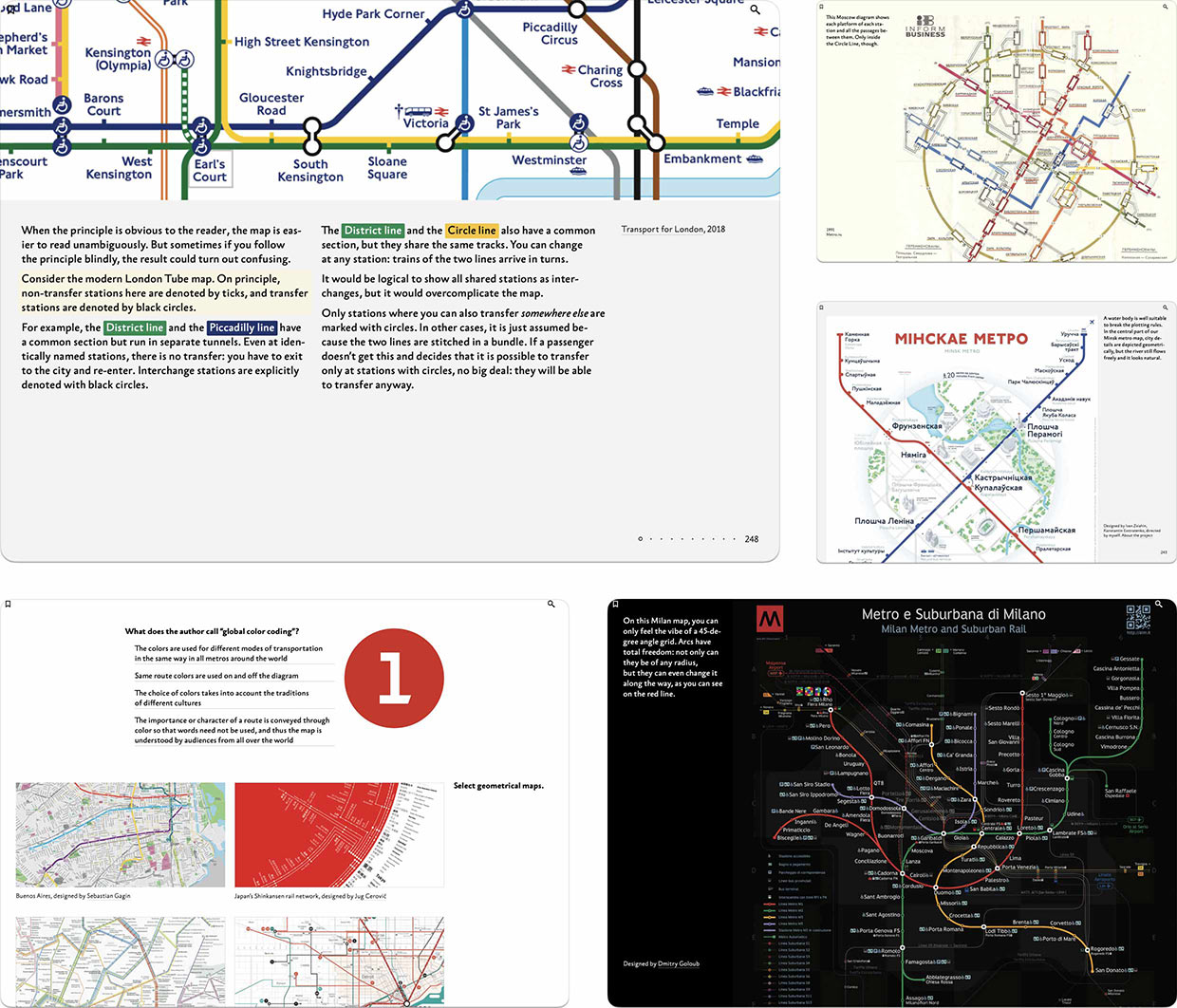
So two fifths of the book are already available for reading, and I very much encourage you to subscribe and read the book. Learn more about the book and its revolutionary digital format on the publishers website. There are also readers reviews and a free sample chapter “Bends” from the fourth part.
Enjoy and tell your friends and colleagues!
Let’s start with the overall impression. There are buildings with fancy signage. “House of Culture of the October Revolution”:

Dimensional signage:

You might assume this is a view of the same building from the other side, but no, this is a different building:

Love the old Aeroflot logo very much:

Oblpotrebsoyuz:

Kukol (apparently, from “Teatr kukol”, meaning “Puppet Theater”):

Kassy (box office):

A nice arrangement of ул. (street) and им. (named after) on the sign:

Sometimes buildings from different eras make good neighbors:

A house with a huge canopy or whatever it is:

Another nice house, but with a terrible fence:

The coolest house:

The coziest house:

The bluest house:

Courtyard as if you were in London:

Underpass:

Looks bad, but on the other hand, it’s about Mayakovsky, so there is something to it:

A more typical view of Novosibirsk is like this:

The pictures are from the trip in April 2021.
Previously: Tekniska högskolan and Universitetet.
The last station I wanted to show is Kungsträdgården. This is the end of the blue line in the center:

Nice:

Stone walls with high reliefs:

The walls are wet and in some places you can directly see the water flowing:

There is moss:

The floor end is slightly away from the walls so the water has somewhere to go:

Ribbons with stripes are everywhere:
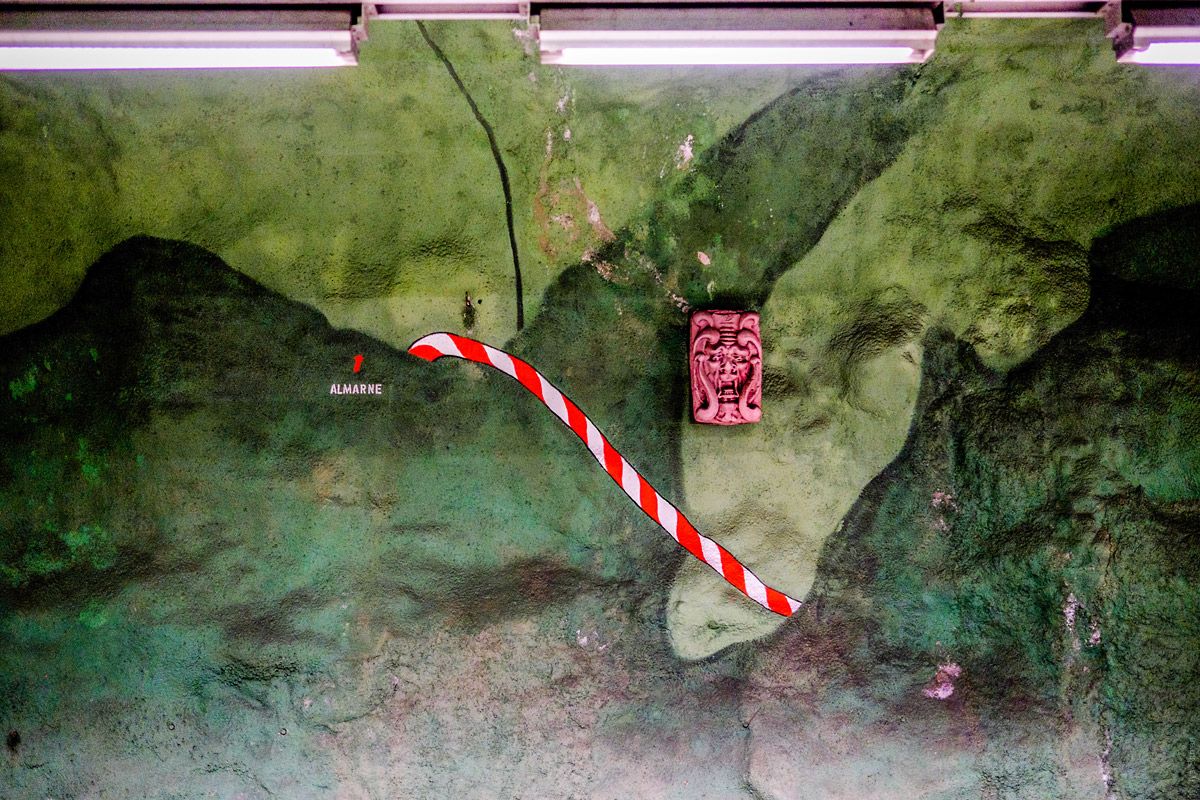
Benches:

A compass:

Things on the track wall:

Exit to city:

I also forgot to tell you that Stockholm metro sells an unlimited pass for 72 hours. Perfect for a tourist!
The pictures are from the trip in June 2016. There will be more about Stockholm, but I’m finally done with the metro.
More Stockholm metro:
Previously: T-Centralen and Stadion.
The next station after Stadion is Tekniska högskolan:

An apple:

A crater:

Layers of something:

The next station is Universitetet:

Where the doors lead is unknown:

Letters on tiles:

More colors:

Escalators:

On the way:

The pictures are from the trip in June 2016.
More Stockholm metro:
Check out my design project from 2019: an online store for ‘Dom Toma’. I had to manage to show both the variety of the collection and the individuality of the items. Repost everywhere and come back for good design!
At the introduction of Vision Pro, Apple showed that you could look at your watch or phone while wearing the headset, and everything would look fine. It was another demonstration that you’re not isolated from the rest of the world, and you can use all the familiar things as usual.

As for me, I thought it wasn’t cool enough. The familiar things can take on magical properties when you look through Vision Pro. For example, on iPhone or Apple Watch, things that required scrolling can fit in without scrolling.
Good news everyone. The app Emcee that we made together with Alexey Blinov, now works in macOS Ventura:
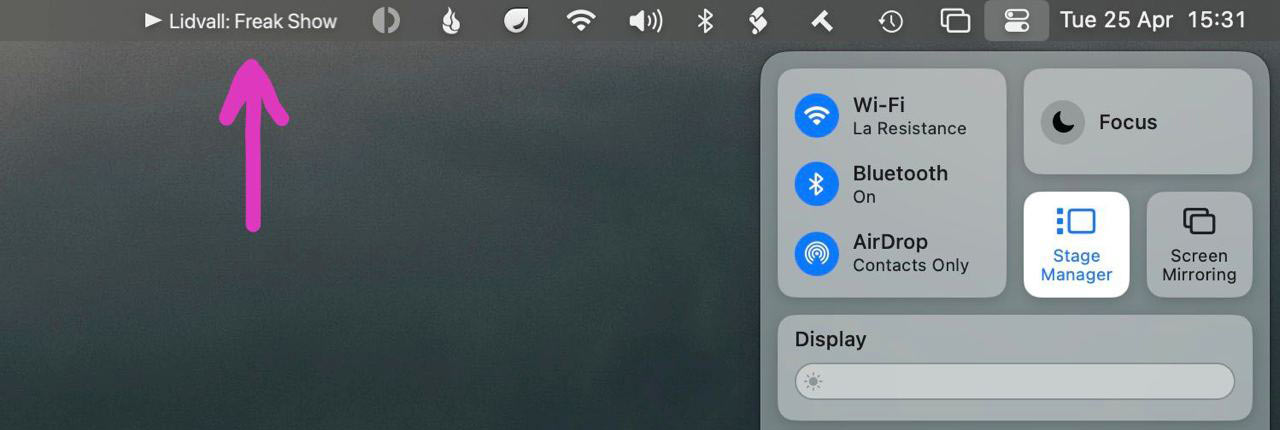
If you didn’t know about Emcee:
Other apps distract with semi-transparent widgets over what you do. Yet, when you wonder what’s playing, there is no ansnwer on the screen.
Emcee is always visible. The song name does not scroll, it stands still.
Click for playback controls. Alt-Click for needle drop.
The way the menu bar works on the Mac is that if any item on the right no longer fits, it simply disappears. To prevent the OS from hiding Emcee entirely, it adapts its content based on the available space. For example, if the both the artist and the track name don’t fit, Emcee only shows the track name; if it still doesn’t fit, Emcee would at least show its icon.
Ventura sadly no longer lets menu items adapt their content based on free space in the menu bar, so Emcee was always just showing its icon. In the new version, we no longer try to adapt the content in Ventura, so if it doesn’t fit, it disappears entirely. In older macOS versions the behavior is unchanged.
We’ve also updated the app’s icon.
Apple came up with this interface behavior that would seem strange before.
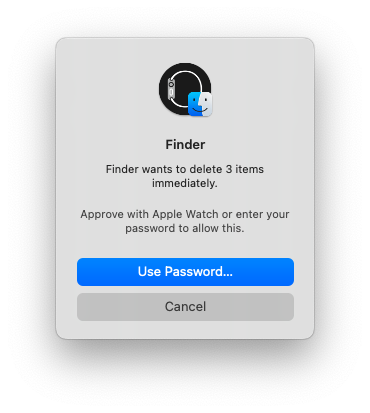
When biometric authentication is available, the password input field is hidden. But if something goes wrong, you can still enter your password. However, you can start typing the password even before pressing the “Use Password...” button — any input will take the window to the next state.

Apparently, the password interface is hidden initially for the sake of beauty, and also not to give people the false impression that the password must be entered.
The only annoying thing is that the two states of the window are of different heights, that is, when you start typing the password, the window gets bigger.
Together with Roman Mochalov, Nikita Dubrovin, and Di Logvinov we solved the most difficult information design problem of our time: we made Moscow Metro map for 2030. The map is very beautiful and faithful to the radial-ring geometry of Moscow: